
TealAgent User's Manual
Program Version 2.17
Last Updated: March 17, 2008
Table of Contents
Introduction
Description
Contents
Installing
Installing multiple
handhelds
Uninstalling
Chapter 1 – Overview
TealAgent Task Manager
TealDoc Lite
TealAgent Desktop
Chapter 2 – TealAgent
Task Manager
Creating a New Task
Editing Tasks
Automatically Running Tasks
Preferences
Chapter 3 – Clipping
Web Pages
Options
Usage Notes
Chapter 4 – Converting
CSV Files
CSV File Format
Options
Usage Notes
Chapter 5 – Downloading
Palm/Zip Files
Browsing Palm Software and Documents
Using as Reverse Install Tool
Options
Usage Notes
Chapter 6 – Getting
News
Options
Chapter 7 – Getting
Local Weather
Options
Chapter 8 – Getting
Movie Times
Options
Chapter 9 – Getting
Stock Quotes
Options
Chapter 10 – Getting
Driving Directions
Options
Chapter 11 – Getting
Restaurant Listings
Options
Chapter 12 – Finding
New Palm Software
Options
Chapter 13 – Finding
New TealPoint Software
Options
Chapter 14 – Finding
Auction Items
Options:
Chapter 15 – TealDoc
Lite Reader
Main Document List
Document Reading Screen
Chapter 16 – TealAgent
Desktop
The Task List
Creating Tasks
Modifying Tasks
Running Tasks
Options
Automatic Activation
Chapter 17 – TealSyncat
Appendix A –
Troubleshooting
Installing and Running
Compatibility
Appendix B – Script
Mode
Appendix C – Writing
your own Plug-ins
Appendix D – Revision
History
Appendix E – Product
Line
Appendix F – Credits
Appendix G – Contact
Info
Appendix H –
Registering
Appendix I – Legal
Notice
Introduction
Description
TealAgent
is a handheld-format data converter, installer, and offline web browser. Controlled by the handheld and running on
Windows-based PCs, it intelligently formats local, network, and web-resident
news, movie times, stock quotes, and other data for the Palm, converting them
to standard formats for viewing in popular programs like TealDoc, TealMeal, and TealInfo.
Contents
This archive contains the
following files:
Program files:
TPSETUP.EXE The
TealAgent program installer
TEALAGNT.PRC TealAgent handheld controller program
TDOCLITE.PRC Simplified
document reader for Palm Doc files
SYNCAT.PRC Optional
utility to force automatic HotSync operations
SETUP.BAT Batch
file for placing files in the correct folders (install)
Document
files:
AGNTDOC.PDF This
manual document in Adobe Acrobat
(PDF) format
AGNTDOC.HTM This
manual document in HTML format (sans images)
AGNTDOC.PDB This
document in Palm document (TealDoc)
format
REGISTER.HTM TealPoint
Registration form in HTML format
REGISTER.TXT TealPoint
Registration form in text format
Installing
TealAgent is a Windows
application that installs components onto both the handheld and desktop
computer. To install the program, first
open the TealAgent ZIP archive file
using WinZip, PkUnzip or another standard unzipping program. On many Windows installations, you can
simply double-click on the ZIP file to open it.
From
within the ZIP file, double-click on TPSETUP to begin installation and follow
the on-screen prompts. You will be
asked to select a location to install the desktop components and a handheld
device to receive the PalmOS-based components:
TealAgent
This is the main TealAgent control program, and is required to schedule file
conversion and downloading during HotSync.
TealSyncAt
This optional utility can schedule
automatic HotSync operations at a specified time of day, provided that the
handheld is present on a HotSync cradle.
TealDoc
Lite
A basic document reader, TealDoc Lite is provided to read most data converted by TealAgent tasks. The full version of TealDoc may alternatively be used for more features and
customization options. TealAgent can also format data into
more interactive formats for programs such as TealMeal and TealInfo,
available separately from tealpoint.com.
AgntDoc
This manual document also comes as a
Palm doc file AGNTDOC.PRC, which you can install and read with TealDoc or TealDoc Lite.
Installing multiple handhelds

To install the TealAgent
handheld components on multiple devices, simply run the installer program
again, using the same installation folder as previously specified.
Alternatively,
manually install all the .PRC and .PDB files that TPSETUP copies into your TealAgent installation folder using the
Palm Install Tool in the Palm Desktop.
Uninstalling
To
uninstall TealAgent, run the
“Uninstall TealAgent” link that
TPSETUP creates in your Windows Start
Menu. Alternatively, directly run
the “Uninstall” batch file in the TealAgent
install folder.
The
uninstaller will remove the TealAgent
conduit component from the Palm Desktop, and delete all files in the TealAgent install folder. You will, however, need to manually delete
the TealAgent shortcuts in your Windows Start Menu by right-clicking on
them and selecting “Delete” from the popup menu.
Chapter 1 – Overview
TealAgent is a
powerful and flexible program designed to fetch data from a variety of online
sources for subsequent offline viewing on the handheld.
Powerful
and configurable, TealAgent provides
standard task templates that have been specially written to yield optimal
results from selected web sites. These
convert news, weather, stocks, driving directions, movie times, restaurant
listings, and other useful tasks.
TealAgent also
provides “universal” generic templates that give the user more flexibility to
download any arbitrary web page or installing palm-format programs and
databases.
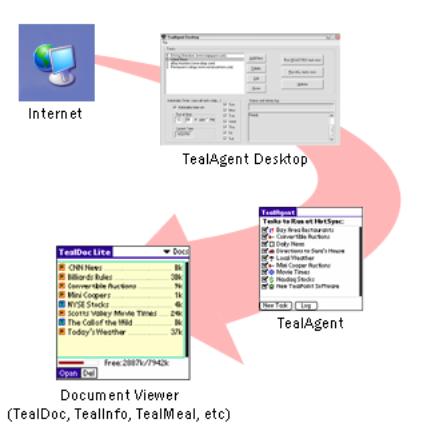
The
TealAgent package consists of three
main components: the TealAgent handheld task manager, TealDoc Lite handheld document viewer,
and TealAgent Desktop PC server.
TealAgent Task Manager
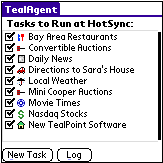
The
TealAgent task manager allows you to
create, modify, and schedule tasks to be performed at HotSync.
You can create as many tasks as you need, including multiple tasks
based on the same task template, but with different settings.
TealDoc Lite
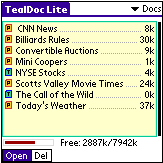
TealDoc Lite
is an included basic viewer for TealDoc
and PalmOS standard Doc files. While TealAgent also supports optimized
output for interactive reference and database programs like TealMeal and TealInfo, most TealAgent
output can be viewed in a document viewer like TealDoc Lite.
For more advanced functionality, like expansion card support,
beaming, screen rotation, searching, add-on fonts, adjustable colors, and more,
try the full version of TealDoc at www.tealpoint.com.
TealAgent Desktop
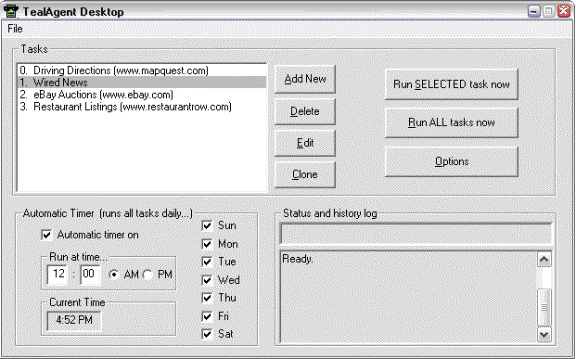
The TealAgent Desktop is similar to the TealAgent task manager on the handheld,
except that it can run an independent list of tasks in between HotSync
operations, saving downloaded files locally to the hard drive or installing
them to handhelds for the next HotSync.
While more difficult to set up and use, the TealAgent Desktop can be
used to pre-download a large number of files at a preset time so HotSync
operations are not slowed down by them.
When processing tasks from the handheld, the TealAgent Desktop is actually used to do the work in the
background, so it is here that various network, dialing and proxy settings are
also set.
Chapter 2 – TealAgent Task Manager
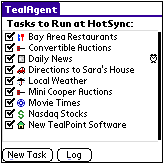
The TealAgent main screen shows a list of
active tasks for the current handheld.
A checked checkmark indicates that the task is set to run at the next
HotSync, either manually or by automatic scheduling.
Check
on an item to manually force it to run at the next HotSync. If an item is already checked because of
automatic scheduling, un-checking it will disable it for the next HotSync, but
it will reschedule itself for the next HotSync after that unless you turn off
the automatic scheduling.
Tap on an existing task’s name to edit its properties or schedule.
A
clock icon to the right of the task name indicates that the task is scheduled
for automatic activation at some time, though it does not necessarily mean that
this will occur at the
next HotSync. That will only occur if
the checkbox next to the name is on.
Below the task list are two buttons. Tap on the “New Task” button to create a new task, “Log” to
view what tasks were run at the last HotSync.
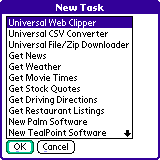
Creating a New Task
TealAgent
supports 12 standard templates, which can be used to perform a variety of
conversion operations. You can create
as many tasks based on each template as you want. For instance, you can use multiple tasks based on the Universal Web Clipper to download
content from many arbitrary web sites, or create multiple movie tasks for
different cities.
When you create a new task, a list of supported templates will
appear. Select one to create a new task
and open it in the edit screen.
Editing Tasks
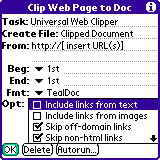
Tasks
have different editing screens depending on their type. Here, you can rename the task, set options
specific to the task’s type, or go to the “Autorun” screen to schedule automatic
activation for the task.
Specific options are described for each template in the following
chapters.
Automatically
Running Tasks
On the Auto Schedule screen,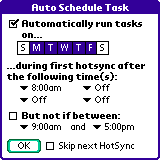
tasks can be scheduled to run automatically when HotSync occurs on specified
days and times.
Days of Week
Selects the days of the week you want the task to be automatically
run
Trigger Times
To maximize speed, tasks do not run every time you HotSync, but
only if the selected task has not been run since the last “trigger” time.
Using these “trigger times”, you can schedule automatic activation
to occur up to four times each day to keep your information current, assuming
you HotSync that many times each day.
Disable Times
You can also specify a period of time when automatic activation
never occurs, perhaps to keep HotSync operations at maximum speed during
critical times of day. If HotSync
occurs during a disabled time but after an automatic trigger time has passed,
automatic activation will resume after the disabled time range has ended.
Skip Next HotSync
When this option is selected, automatic activation is skipped for
one HotSync operation only. Un-checking
a task in the main task list that is ready to run automatically turns on this
option to delay activation for one HotSync.
After you HotSync, this item is automatically unchecked.
Preferences
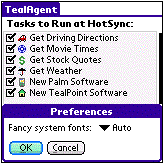
The
Preferences screen is accessible from a menu on the Main Tasks screen. Use it to set the following settings.
Fancy System Fonts
Select “All” to always use stylized thin fonts on high-resolution
devices for a sleek modern look. To
revert to standard heaver PalmOS fonts, select “Auto” to use them in buttons,
or “None” to always use heavy standard fonts.
(New in 2.17)
Chapter 3 – Clipping Web Pages
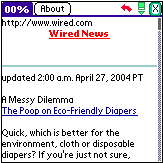
The Universal Web
Clipper can be used to load a web page you specify into TealDoc or convert plain text and HTML
files on the desktop into Doc formatted files.
While a
web-clipped document is not always as well formatted as page for which a
specific template has been written, the Universal
Web Clipper does intelligent general-purpose formatting to keep text
readable on a small-screen.
For
advanced users, the Universal Web Clipper
has options to intelligently clip only a portion of a page, clip multiple
pages, and also include any pages hyperlinked-to from the specified page,
creating a single document with internal hyperlinks.
Options
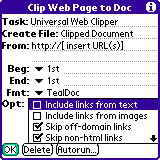
The Universal Web Clipper
supports the following options on its task editing screen:
Task Name
The name of the task as seen in the TealAgent task list screen
Output File Name
The name of the plain Doc or TealDoc file to create on the handheld when run
From Location
The URL
(http://www.tealpoint.com) or the file path (c:\program
files\documents\fred.txt) of the page or pages to convert when run. To select multiples source files, enter each
URL on a separate line. The final file
will concatenate all the source files together.
Be sure to include the HTTP:// prefix before any
URL.
Begin Tag, End Tag
If you don’t want to convert an entire page, the web clipper can
be set up to convert only a portion of the page based on its contents. Commonly, this is used to remove the
standard banners, links, and navigation items from the top and bottom of a page
to be clipped.
Most web pages contain repeating text or hidden comments that
can be used to delimit the important portion of a web page and extract only
this desired text. For instance, if a
page has an HTML comment “<!--
Navigation End -->” right before
the text you want to extract, you can tell TealAgent
to look for this text and skip any text before it if found.
To do so, specify text (or “tags”) that TealAgent should look for to indicate where the desired section
begins or ends. If a tag appears more
than once in a document, you can tell TealAgent
to start clipping from the second, third, or fourth occurrence of the tag to
pull out just the section you want.
Note: The text search is performed
on the original HTML of the page. When
setting up a clipping task, you may want to use the “view source” option in
your web browser to look for useful recurring tags in the document. You can use actual text that appears in the
final page, or hidden comments or HTML tags that are present in the page source
code but do not show up in a web browser.
If you choose the former option, you must include the start of the tag (
< ) as part of your begin or end tag.
See the Appendix for an example on using the Universal Web Clipper.
Format
The web clipper support documents in both TealDoc and standard Doc format.
TealDoc and virtually all
document readers support the standard Doc format, but TealDoc documents can contain enhanced links and formatted headings
which make the documents more attractive and usable.
Include links from text
A powerful option in TealAgent
is the ability to include the text from not just a single page, but from any
pages linked to from the page (or clipped portion of a page) you specify. When you select this option, any pages
linked to with a text-only hyperlink will be tacked onto the end of the
document. If you specify TealDoc format, a hyperlink will be
added to the additional pages and they will automatically be bookmarked.
Include links from images
When this option is selected, pages linked using a click-able
images will also be included in the final document. You may sometimes wish to leave this option off even when
including links from text, as advertisements and general navigation links are
often done as image links.
The link name will be obtained from the ALT tag for the image,
if present, or from the URL of the linked page if not. Images with both text and images are
considered image links.
This option does not currently cause the actual image itself to
be included.
Skip off-domain links
When this option is selected, links that TealAgent detect as going to another web site are not
included. Use this to skip
advertisements and other link which may be irrelevant. Sites are considered “off-domain” if the
beginnings of their URL’s before the first slash (/) are different.
Skip non-html links
When this option is selected, links that TealAgent cannot verify as being links to text files are
omitted. Links which contain .htm or
.html are assumed to be text links, while links containing .mov, .wmv, .pdf,
etc are assumed to be non-text and are omitted. Ambiguous links, such as those going to cgi scripts or directory
names, are skipped if this option is checked.
Clip text from linked pages
When this option is selected, linked pages are clipped using the
same beginning and end tags specified for the main page. When unchecked, linked pages are included in
their entirety.
Make first page links only
When this option is selected and linked pages are included, the
text from the first page is omitted, and only the links are maintained. This creates a document which consists of
all the linked pages and only a “table of contents” in place of the initial
page.
Add date to name
Causes the current date to be added to the end of the selected
output file name. If the task is run
only once per day, this makes the files unique so newer copies do not overwrite
the old.
Add time to name
Causes the current time to be added to the end of the selected
output file name. This makes the files
unique so newer copies do not overwrite the old.
Include URL in page
When selected, the source URL is inserted at the top of the
clipped page
Include title in page
When selected the page title is inserted at the top of the
clipped page
Convert from HTML
Use this option when the source page is in HTML format, as most
web pages are. When it is checked, TealAgent will reformat the page into
text format, interpreting and removing HTML tags as necessary.
When this option is off,
the source page or file is assumed to be a plain text file, and TealAgent converts it as-is into a Doc
or TealDoc file. Thus, by turning off this option, one can
use the Universal Web Clipper as a
simple but flexible Doc converter.
Usage Notes
When setting a beginning marker, if the marker is found within
the body of an HTML tag any text after the beginning marker will be included in
the converted text. For instance, if
you search for “Start of Story”, and the html has the text
<!-- Start of Story
-->
then “ -->” will appear at the start of the converted
text. To avoid this, try extending the
beginning marker to the end of the HTML tag:
“Start of Story -->”.
Chapter 4 – Converting CSV Files

The Universal CSV
Converter is a handy template that converts .csv (comma separated
value) files--typically exported from spreadsheet or database programs like Excel or MS Access--into
Palm-readable folio files designed to be read with TealInfo (www.tealpoint.com). The generated folio can be scrolled around an oversized table
displaying the information in a spreadsheet-like table format.
This template is particularly useful for displaying and
distributing business-related data such as contact information, price lists, or
sales figures.
CSV
File Format
CSV
files are basically text files, where tabular data is written out one-line per
spreadsheet row, with cells of data in the row separated by commas, and
enclosed in quotes if they contain commas themselves. Most programs which deal in tabular or database data support
saving out files in CSV format. Excel and Access generate slightly different files; TealAgent supports both.
Options
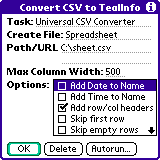
The Universal CSV Converter supports the
following options on its task editing screen.
Task Name
The name of the task as seen in the TealAgent task list screen
Output File Name
The name of the TealInfo
Folio to create on the handheld when run
Path/URL
The URL
( e.g. “http://www.mysite.com/file.csv” ) or absolute file path ( e.g.
“c:\data\sheet.csv” ) of the CSV file to convert.
Add date to name
Causes the current date to be added to the end of the selected
output file name. If the task is run
only once per day, this makes the files unique so newer copies do not overwrite
the old.
Add time to name
Causes the current time to be added to the end of the selected
output file name. This makes the files
unique so newer copies do not overwrite the old.
Add row/column headers
Adds a row of letters to the top of the table and a column of
numbers to the left
Skip first row
Skips the first row of data in the CSV file, typically because
it contains column labels that are not part of the data.
Skip empty rows
Skips rows that do not contain any data
Add edit button
Adds an “edit” button to the folio that allows editing the raw
table data inside TealInfo.
Usage Notes
The
resulting TealInfo folio is limited
in size to a single PalmOS database record, which equals about 50k of CSV data.
Chapter 5 – Downloading Palm/Zip Files
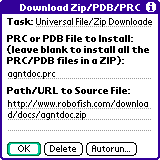
The Universal File Downloader is used to
download and install files which are already in Palm format, be they programs
(.PRC) or data (.PDB) files. The files
to install can be present on their own, or even be extracted from within a ZIP
file.
Use
tasks of this type to download and install files from the web directly to the
handheld. All you need is a URL to the
Palm format file or Zip file that contains Palm-format files.
Browsing Palm Software and Documents
The File Downloader can be particularly
handy when used to try software listed by a New
Palm Software task or when web clipping other PalmOS software
websites. Use those templates to find
programs or documents you’d like to try or update. If you find any interesting ones, you can enter their download
URLs into a Download task to painlessly
install them the next time you HotSync.
Using
as Reverse Install Tool
You can
also use it as sort of a “reverse” install tool, ”pulling” files to the
handheld from a desktop PC instead of the normal procedure, where you ”push”
those same files onto the handheld from the Palm Desktop. As tasks can be automatically scheduled
within TealAgent, this can be useful
in a corporate environment, automatically installing updating sales, contact,
or other data stored in a central location whenever you HotSync.
Options
The Universal File Downloader supports the
following options on its task editing screen:
Task Name
The name of the task as seen in the TealAgent task list screen
PRC or PDB File to Install
When
downloading files from within a ZIP file, use this field to specify the name of
the PRC or PDB file to install from within the ZIP. If you leave this field blank, all PDB and PRC files will be
installed.
You can
also use the asterisk (*) character as a simple wildcard. For instance, to install all PDB files that
begin with “D”, enter “d*.pdb”.
Path/URL
The URL
( e.g. “http://www.mysite.com/file.zip” ) or absolute file path ( e.g.
“c:\data\movie.pdb” ) of the ZIP, PDB, PRC files to install.
Usage Notes
Some
sites process downloads thru an intermediate page before proceeding to the
actual download file. When this occurs,
you must find the direct URL to the final Zip/Palm file. If you enter the initial URL, the Universal File Downloader will download
the intermediate page instead of the actual file and will thus not find any
Palm-format files. Many times, however,
you can find the URL of the actual download file imbedded in the initial URL.
For
instance, the TealDoc download link
off our site looks something like:
http://www.tealpoint.com/cgi-bin/download.cgi?link;TealDoc;http://www.tealpoint.com/download/TealDoc.zip;softdoc.htm;$19.95
In this
case, the URL to the download file is embedded in this URL as:
http://www.tealpoint.com/download/TealDoc.zip
To
download the TealAgent ZIP, you
would use this second URL instead of the first.
Chapter 6 – Getting News
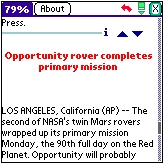
The Get News template is
specially-optimized formatter of news pages from CNN.com. Hand-tuned for this site, it creates better
looking and more functional documents than one could get with the Universal Web Clipper and some arbitrary
news site.
You can
specify the topics which interest you (such as World Events, Technology, etc)
and TealAgent will build a custom
document from your choices, complete with bookmarks and formatting.
While News tasks can support standard doc files, it really shines when
used to create TealDoc-specific
documents which support hyper-linked lists of stories organized by topic.
Options
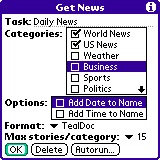
The Get News template
supports the following options on its task editing screen:
Task Name
The name of the task as seen in the TealAgent task list screen
Categories
The types of news stories you are interested in, such as
sports, politics, or world news
Add date to name
Causes the current date to be added to the end of the selected
output file name. If the task is run
only once per day, this makes the files unique so newer copies do not overwrite
the old.
Add time to name
Causes the current time to be added to the end of the selected
output file name. This makes the files
unique so newer copies do not overwrite the old.
Format
News tasks support documents in both TealDoc and standard Doc format.
TealDoc and virtually all
document readers support the standard Doc format, but TealDoc documents can contain enhanced links and formatted headings
which make the documents more attractive and usable.
Max stories per category
To keep
the size of the clipped news document manageable, use this option to limit the
number of stories allowed in each selected category.
Chapter 7 – Getting Local Weather
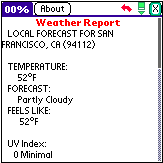
The
Get Weather template looks up
current conditions and weekly forecast for a specified zip code. Conditions are looked up on WEATHER.COM and
output as a TealDoc or plain Doc
file.
Options
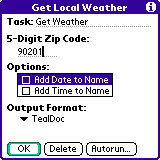
The Get Weather
template supports the following options on its task editing screen:
Zip code
The 5-digit zip code to the region you want to query
Add date to name
Causes the current date to be added to the end of the output
file name “Weather for xxxxx”. If the
task is run only once per day, this makes the files unique so newer copies do
not overwrite the old.
Add time to name
Causes
the current time to be added to the end of the output file name. This makes the files unique so newer copies
do not overwrite the old.
Output Format
Selects output in either plain Doc or enhanced TealDoc format
Chapter 8 – Getting
Movie Times
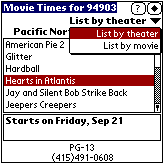
The Get Movies template formats pages
from Yahoo Movies into TealInfo
folios, TealDoc files, or plain Doc
files. Movie lists are generated from a
given 5-digit US zip code and driving distance.
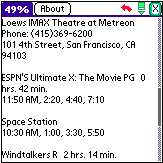
Document files take a
traditional linear newspaper-style format, with movies and movie times listed
by theater. TealInfo folios, on the other hand, function as an interactive mini
application, displaying movie times either as movies listed by theater or
theaters organized by movie.
Options
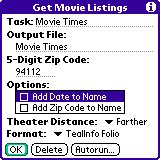
The Get Movies
template supports the following options on its task editing screen:
Task Name
The name of the task as seen in the TealAgent task list screen
Output File Name
The name of the TealInfo
folio, Doc or TealDoc file to create
on the handheld when run
Zip code
The 5-digit zip code to the region you want to query
Add date to name
Causes the current date to be added to the end of the selected
output file name. If the task is run
only once per day, this makes the files unique so newer copies do not overwrite
the old.
Add time to name
Causes
the current time to be added to the end of the selected output file name. This makes the files unique so newer copies
do not overwrite the old.
Theatre Distance
Selects
how large of a radius around the indicated zip code to search. Choose from near, farther, or far, which gives you a small, medium, or
large list of theatres whose exact numbers depend on the size and density of
the metropolitan are you are searching.
Format
Selects output in either plain Doc or enhanced TealDoc format, or TealInfo folio.
Chapter 9 – Getting
Stock Quotes
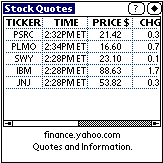
The Get Stock Quotes
template formats stock quote pages from the Yahoo Finance. The output can be formatted either as a
plain Doc file, TealDoc document, or
as a TealInfo folio displaying in
tabular form the stock prices, changes, daily high, daily low, and trade
volume.
Options
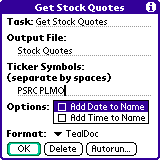
The Get Stock Quotes
template supports the following options on its task editing screen:
Task Name
The name of the task as seen in the TealAgent task list screen
Output File Name
The name of the Doc or TealDoc file or TealInfo
folio to create on the handheld when run
Ticker Symbols
Stock ticker symbols to look up, separated by spaces
Add date to name
Causes the current date to be added to the end of the selected
output file name. If the task is run
only once per day, this makes the files unique so newer copies do not overwrite
the old.
Add time to name
Causes
the current time to be added to the end of the selected output file name. This makes the files unique so newer copies
do not overwrite the old.
Format
Selects output in either plain Doc or enhanced TealDoc format, or TealInfo folio.
Chapter 10 – Getting
Driving Directions
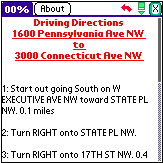
The Get
Directions template fetches step-by-step driving directions from
MapQuest.com and formats them into TealDoc
or plain Doc documents.
Options
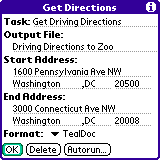
The Get Directions
template supports the following options on its task editing screen:
Task Name
The name of the task as seen in the TealAgent task list screen
Output File Name
The name of the Doc or TealDoc file to create on the handheld when run
Start Address
The street, city, state, and Zip code of the US-based
starting address
End Address
The street, city, state, and Zip code of the US-based
ending address
Format
Selects output in either plain Doc or enhanced TealDoc format.
Chapter 11 – Getting
Restaurant Listings
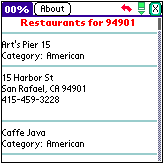
The Get Restaurants template
formats restaurant listings from RestaurantRow.com into Palm-compatible
formats. While simple restaurant lists
can be made in TealDoc or plain doc
format, this template really shines when making TealMeal (available separately at www.tealpoint.com) format
restaurant databases. In this format,
you can browse listings by food category, edit the existing entries, or add and
edit your own.
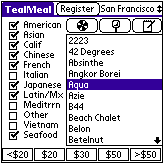
Restaurant listings and
accuracy are limited by voluntary entry of these figures by restaurant
owners. When entries do not include a
food category, this plug-in template will try to intelligently file such
restaurants based on keywords found in their names, such as “Tacqueria” or
“Italia”. Then, when creating TealInfo folios, the category list is
automatically consolidated to broader food categories to fit TealMeal’s limit of 12 food-type
categories. Additional filter
descriptors (at the bottom of the screen in TealMeal) are left free for user modification and customization, as
they do not correspond to any data fields in the published restaurant listings.
Options
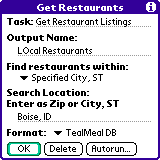
The Get Restaurants
template supports the following options on its task editing screen:
Task Name
The name of the task as seen in the TealAgent task list screen
Output File Name
The name of the Doc or TealDoc file to create on the handheld when run
Find restaurants within
The way to search for restaurants. Choose either a Zip Code, or City, State.
Search Location
Restaurants can be searched for by city
and state or by zip code. For the
former, specify the city followed by the two-letter state abbreviation, using a
comma between the two. For the latter,
a distance may be specified so that neighboring zip codes within 5 or 10 miles
can also be included.
Format
Selects output in either plain Doc, enhanced TealDoc, or TealMeal datbase format.
Chapter 12 – Finding
New Palm Software
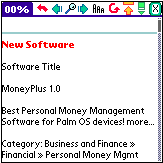
The New
Palm Software template summarizes the latest updated and new
applications and Palm-related news from PalmGear.com. Don’t miss the latest developments in the Palm world.
Options
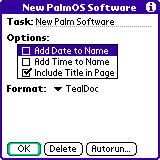
The New Palm Software template supports the following options on its task editing
screen:
Task Name
The name of the task as seen in the TealAgent task list screen
Add date to name
Causes the current date to be added to the end of the standard
output file name, “New on PalmGear.” If
the task is run only once per day, this makes the files unique so newer copies
do not overwrite the old.
Add time to name
Causes
the current time to be added to the end of the standard output file name. This makes the files unique so newer copies
do not overwrite the old.
Add Title in page
If this option is
selected, the HTML page title is included in the finished document
Format
Selects output in either plain Doc or enhanced TealDoc format.
Chapter 13 – Finding
New TealPoint Software
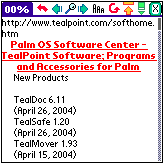
The New TealPoint
Software template summarizes the latest updated and new applications on
the TealPoint.com web site.
Options
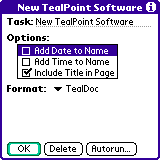
The New TealPoint Software template supports the following options on its task editing
screen:
Task Name
The name of the task as seen in the TealAgent task list screen
Add date to name
Causes the current date to be added to the end of the standard
output file name, “TealPoint News.” If
the task is run only once per day, this makes the files unique so newer copies
do not overwrite the old.
Add time to name
Causes
the current time to be added to the end of the standard output file name. This makes the files unique so newer copies
do not overwrite the old.
Add Title in page
If this
option is selected, the HTML page title is included in the finished document
Format
Selects output in either plain Doc or enhanced TealDoc format.
Chapter 14 – Finding
Auction Items
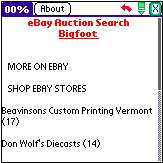
The Find Auction Items
template searches for items you specify on eBay.com.
Options:
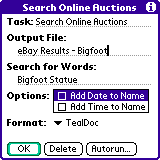
The Find Auction Items
template supports the following options on its task editing screen:
Task Name
The name of the task as seen in the TealAgent task list screen
Output File Name
The name of the Doc or TealDoc file to create on the handheld when run
Search for words
Term or terms to search for in item titles
Add date to name
Causes the current date to be added to the end of the selected
output file name. If the task is run
only once per day, this makes the files unique so newer copies do not overwrite
the old.
Add time to name
Causes
the current time to be added to the end of the standard output file name. This makes the files unique so newer copies
do not overwrite the old.
Format
Selects output in either plain Doc or enhanced TealDoc format.
Chapter 15 – TealDoc Lite Reader
For
convenience, TealAgent includes TealDoc Lite, a basic version of our TealDoc document reader as part of the TealAgent package.
TealDoc Lite’s
interface is simple and easy to use and understand.
Main Document List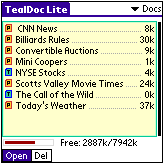
The Main Document List
displays a list of all Doc and TealDoc
document present on the handheld. Tap
on the name of a document to open it.
To delete a document, select the “Del” pushbutton before
tapping on the document name.
Document Reading Screen
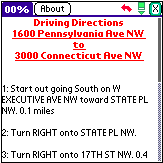
On the Document Reading Screen, use the
hardware scroll buttons or on-screen scroll bar to navigate through the
document. You can tap and hold the pen
on the screen to scroll the page up or down.
Tap near the top of the screen to move up, tap near the bottom to move
down.
A “back” arrow button will move the page back to a previous
location after selecting a link or scrolling with the scroll bar.
Next to the back button, the bookmark button allows you to
bookmark your current position or navigate to preset bookmarks in the document.
For more information, please see the TealDoc manual at www.tealpoint.com.
Chapter 16 – TealAgent Desktop
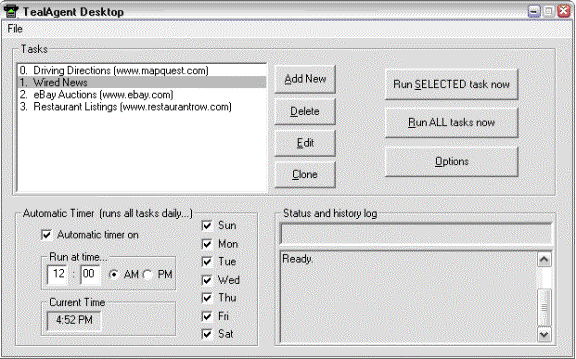
The TealAgent Desktop is a PC equivalent to the
handheld task manager. While many find
the handheld interface more convenient, there may be at times a need to run
conversions entirely from the desktop.
To run the program, double-click on the TealAgent program icon in the TealAgent install folder or select Run
TealAgent Desktop from the start menu icons added during
installation. The program will take a
few seconds to scan for Plug-Ins and then bring up the main TealAgent Desktop window.
The
Task List
At the top of the main window is the active Task List. These tasks are similar to the tasks listed
in the handheld task manager, but are stored in a separate list that runs
independently of the list maintained on the handheld.
Each template has unique configuration options which determine the
output format, settings, and for some, data source used when fetching and
converting data. A task is a specific
chore you want TealAgent to perform
and consists of a set of settings for a single template. As is the case with the handheld control
program, multiple tasks with different settings can be configured for the same
template and run independently.
Creating
Tasks
Create a new task by
clicking on the Add Task button.
A list of all installed plug-ins will appear in the New Task
window. Plug-ins are typically
associated with a specific function or web site. Select a plug-in and click OK to create a new task
associated with that plug-in.
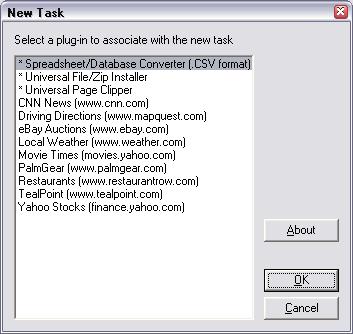
Modifying
Tasks
Creating a new task or
clicking the Edit button in the main window will bring up the Task
Properties Window with settings for the new or current task. Many of the settings will vary from template
to type, but a number of standard settings apply to all types, and appear on
the left side of the properties window.
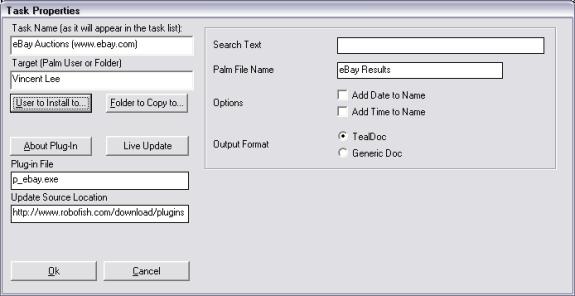
Task
Name
The Task Name does not affect the functionality of the task, but is simply the name of the task as it appears in the Main Window’s Task List. When a task is first created, a default name will be created for the task, but you may wish to customize it to make its use more clear. This is particularly useful if you create multiple tasks based on the same plug-in.
Target
The Target Settings determines what TealAgent Desktop does with the Palm-ready files it creates. Click on the Install to User button to automatically install these files onto the Palm organizer at the next HotSync, or on the Copy to Folder button to simply place the files into a designated folder for later installation or distribution.
About
Plug-In
Press the About Plug-in button to show information about the plug-in associated with the current task.
Live
Update
If present, the Live Update button indicates the presence of an Internet update location for the plug-in. Press the update button to automatically fetch and install the latest version of the plug-in from the update site.
Running
Tasks
To run a task once it’s been configured, select it in the task
list and click on the Run Selected
Task button. TealAgent will fetch any necessary data
and generate Palm-format files according you the task settings. Click on the Run All Tasks button instead to run all of the tasks in
sequence.
Options
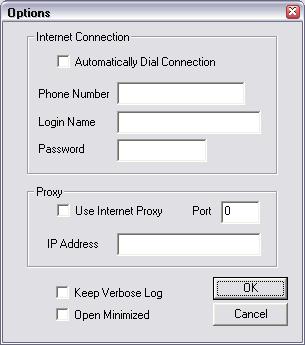
Choose the Options item from the File menu
to set the following options for TealAgent. The connection options are used by both TealAgent and TealAgent Desktop.
Internet
Connection
Sets the phone number, login name and password used to establish a modem connection. Use this option to have TealAgent automatically dial out and connect to the Internet when necessary.
Keep
Verbose Log
The verbose log options causes extra information to be displayed in the main screen log window. Use this option to diagnose problems that might occur in downloading or converting files.
Open
Minimized
This option can be used to cause TealAgent Desktop to open up in a minimized state. This is particularly useful when a shortcut to the desktop is installed in the Windows Startup folder, which you might want to do if you are running the TealAgent Desktop as an automatic timed server for PC-based tasks.
Use
Internet Proxy
Use this option to fetch web pages using a proxy server, such as through a company firewall.
Proxy Port
The port number for the proxy server for handling HTTP requests.
Proxy Address
The IP address or URL for the proxy server.
Automatic
Activation
TealAgent Desktop offers the ability to run tasks
automatically at a specified time of day.
This allows pages to be grabbed independently of HotSync
operations.
To use automatic activation, set the trigger time at the bottom of
the TealAgent window, set the days
of the week it should be active, and check the Timer On option. When activated, TealAgent will automatically process the list of tasks in order as
if you had manually clicked on the Run All button, generating Palm files
and optionally installing them onto Palms for the next HotSync.
TealAgent needs to be left
running for automatic activation to work, but its window can be minimized to
keep it out of the way.
Chapter 17 – TealSyncat
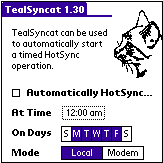
TealSyncat is a simple
utility that can be used to automatically HotSync the Palm at a specified time
of day, automatically running scheduled tasks and downloading any Palm files
installed by TealAgent.
To run it, simply set
the time and days you want to sync, and be sure to leave the handheld in its
HotSync cradle at those times.
If running TealSyncat
in combination with timed tasks set up in the TealAgent Desktop, be sure to leave plenty of time for TealAgent to complete all of its work
before the HotSync. If running tasks
scheduled on the handheld, the timing is not critical, as tasks will
automatically start once HotSync begins.
Appendix A – Troubleshooting
Installing and Running
How do I run TealAgent automatically?
Tasks set up from the handheld will automatically run at the next HotSync if you checkmark them in the TealAgent task list.
Tasks set up in the TealAgent Desktop on the PC will automatically run only if you set up timed activation there and leave the program running. You can create a shortcut to TealAgent and place it in the Windows Startup folder to launch the program automatically on boot-up. You might also want to set TealAgent’s options to open in a minimized state.
How do I read TealInfo or TealMeal Format documents?
You need TealInfo or TealMeal, available separately. Try them both for free at www.tealpoint.com
I’ve used Live Update to update a plug-in, but it’s missing some features.
When a plug-in template is updated, it doesn’t affect the settings in a previously-created task. If additional features require additional input settings, a new task should be created instead.
How do I install the handheld software on multiple devices?
Run the TPSetup installer program again, or manually install all the PDB/PRC files placed in the TealAgent install folder (typically c:\program files\TealAgent).
How do I Uninstall TealAgent?
You can delete the handheld components normally using the “Delete” menu in the Palm launcher app. To delete the desktop components, either run the “Uninstall TealAgent” shortcut in the start menu, or run the “Uninstall” batch file in the TealAgent install folder.
Compatibility
Which web sites are compatible?
While almost any web site can be grabbed with the Universal Web Clipper, only the text portion of such pages can be clipped. Text or images generated from Flash, Java, Javascript, or other browser extensions are ignored. Also, pages can only be grabbed if they can be directly reached with an entered URL. These correspond to pages which can be directly bookmarked as a favorite page in an Internet browser.
Can I clip pages with images?
At this time, although TealDoc supports images, the Universal Web Clipper ignores images in performing page conversions. Future updates may add support as an option.
Appendix B – Script Mode
A tool for advanced users only, the TealAgent Desktop
supports a basic script mode for running tasks from the command line or another
application.
When the program starts up, TealAgent looks for a file named “TealAgnt.ini” in the same folder
as the TealAgent Desktop program file. If found, it executes commands in the file
line-by-line. Using this feature, it’s
possible to make simple DOS batch files that create or copy a temporary
“TealAgnt.ini” file and then run TealAgent
to execute different tasks with a simple double-click.
You can also specify an alternate name for the script file
by starting TealAgent with the “-s”
option on the command line:
TealAgnt
-s myfiles.ini
Supported commands in the script file include:
RUN “Task
Name” - Runs a task with the given
task name, as seen in the task list
RUNALL - Runs all tasks
STOP - Finish running the
batch file (otherwise, TealAgent
will continue to the end of the file)
QUIT - Quit the application
when done
DELETE - Delete this batch file
when done
The QUIT and DELETE commands do not execute until the batch
file has finished processing.
Appendix C – Writing your own Plug-ins
It
is possible to write your own TealAgent
templates for the TealAgent Desktop. These templates will not, however, be
supported by the TealAgent handheld
task manager.
TealAgent templates are designed to
written using any compiled language.
They communicate with TealAgent
using command line parameters and temporary files for maximum compatibility
with different programming languages and environments, including ANSI-C and
compiled Perl using a utility line Perl2Exe.
TealAgent performs many
functions for the templates, including fetching files from URLs, unzipping
files, making doc files and TealInfo
folios, and installing the created files to a specified user.
For
more information, check the software developer’s page on the TealPoint Software
web site for availability of a developer’s kit including sample source code and
documentation.
Appendix D – Revision History
Version 2.17
– March 17, 2008
·
Added
new preferences option to enable/disable “thinline” fancy fonts
Version 2.16
– October 10, 2007
·
Improved
application visual style with new rounded buttons and thinline font
·
Fixed
news story headers to formatting correctly with current source web site layout
·
Fixed
education news stories appearing with current source web site layout
·
Improved
news stories to better parse story titles and body text
·
Improved
dining entries to correctly parse restaurants with no phone number
·
Updated
auction plugin to pull entries from eBay instead of Yahoo auctions
Version 2.13
– April 7, 2007
·
Updated
news plugin to fix changes to sports and finance channels
Version
2.12.02 – September 11, 2006 (silent update)
·
Updated
weather plugin to fix formatting due to change in source web site URL
Version
2.12.01 – July 18, 2006 (silent update)
·
Updated
stocks plugin to fix formatting due to change in source web site layout
Version 2.12
– April 19, 2006
·
Updated
news plugin to fix extra text and missing stories due to changes in source site
format
·
Updated
auctions plugin to fix extra text due to changes in source site format
·
Updated
auctions plugin to fix extra text due to changes in source site format
·
Fixed
handheld control program to remove extra shift indicator in checklist controls
·
Improved
5-way nav in handheld control program to scroll task list if list is
hightlighted
Version
2.11B – March 9, 2006
·
Fixed
installation of files downloaded using zip/download plugin
Version 2.11
– February 9, 2006
·
Fixed
checklist selection/drawing in handheld configuration screens
Version 2.10
- December 5, 2005
·
Updated
weather plug-in to account for changes in source web page layout
·
Updated
tealpoint plug-in to account for changes in source web page layout
·
Updated
auctions plug-in to account for changes in source web page layout (now Yahoo
Auctions)
·
Fixed
compatibility with new Palm Desktop software if running agents when
simultaneously installing applications
·
Fixed
incompatibility with z22
Release 2.06
- March 3, 2005
·
Weather
plugin - added 36 hour forecast and cleaned up formatting for new site
layout
·
PalmGear
plugin - cleaned up formatting to adjust for new site layout
·
EBay
plugin - cleaned up extraneous characters at start of file
·
Driving
directions - cleaned up formatting to adjust for new site layout
·
TealDoc
Lite - Added compatibility to checkbox controls with 'midnight' dark color themes
·
TealDoc
Lite - Fixed active control highlighting on Tungsten T5 in landscape mode
·
TealDoc
Lite - Fixed custom drawing routines for Tungsten T5 left-handed landscape
mode
·
TealAgent
- Optimized 5-way controls to match new UI guidelines
·
TealAgent
- Added compatibility to checkbox controls with 'midnight' dark color
themes
·
TealAgent
- Fixed active control highlighting on Tungsten T5 in landscape mode
·
TealAgent
- Fixed custom drawing routines for Tungsten T5 left-handed landscape mode
Release 2.05
– November 16, 2004
·
Fixed pick list selection on Tungsten T5
- Added compatibility
with full screen mode on Tungsten T5
Version 1.00, October
24, 2000:
- Initial release
Appendix E – Product Line
Visit
us online for our complete product line, including:
SHORTCIRCUIT (
http://www.tealpoint.com/softshrt.htm )
A new twist on gameplay fused from your all time
action puzzle favorite games, connect falling conduit pieces into explosive
loops in this frantic race against the clock.
SUDOKUADDICT (
http://www.tealpoint.com/softsudo.htm )
Sudoku Addict brings to your handheld the addictive
worldwide puzzle craze that has displaced crossword puzzles in many newspapers
in Great Britain and Japan.
TEALAGENT ( http://www.tealpoint.com/softagnt.htm
)
Get news, movie times, stock quotes, driving
directions, web pages and more without need for a wireless connection. TealAgent fetches and formats web-based
content for offline viewing.
TEALALIAS (
http://www.tealpoint.com/softalia.htm )
Free up memory and make the most of external
expansion cards. Placeholder 'Alias'
shortcut files automatically find, load, and launch apps and data from external
SD cards, increasing free main memory.
TEALAUTO (
http://www.tealpoint.com/softauto.htm )
Track and graph automobile mileage, service, and
expenses with TealAuto, the complete log book for your car or any vehicle. Extensive customization options and
unmatched in features and functionality.
TEALBACKUP (
http://www.tealpoint.com/softback.htm )
Backup your valuable data with TealBackup,
supporting manual and automatic backups to SD/MMC/CF cards and Memory Stick,
backups through HotSync, and optional compression and encryption.
TEALDESKTOP (
http://www.tealpoint.com/softdesk.htm )
Launch applications with TealDesktop, the themed
replacement for the standard system launcher screen with tabs, multiple card
folders, drag and drop, and more
TEALDIET (
http://www.tealpoint.com/softdiet.htm )
Shape up your life with TealDiet, the diet,
exercise, and personal tracking application for mobile devices. Lose weight, build more muscle, and live
healthier with TealDiet.
TEALDOC (
http://www.tealpoint.com/softdoc.htm )
Read, edit, and browse documents, Doc files, eBooks
and text files with TealDoc, the enhanced doc reader. Extensive display and customization options; TealDoc is unmatched
in features and usability.
TEALECHO (
http://www.tealpoint.com/softecho.htm )
Improve your Graffiti text input speed and accuracy,
seeing what you write with TealEcho digital "ink". No more writing blind!
TEALGLANCE (
http://www.tealpoint.com/softglnc.htm )
See the time, date, upcoming appointments and todo
items at power-up with TealGlance. The
TealGlance pop-up utility and key guard comes up when you power up, letting you
see your day "at a glance."
TEALINFO (
http://www.tealpoint.com/softinfo.htm )
Lookup postal rates, area codes, tip tables,
schedules, airports, and info from hundreds of free TealInfo databases. Create
you own mini-apps; a handheld reference library.
TEALLAUNCH (
http://www.tealpoint.com/softlnch.htm )
Launch applications instantly with the TealLaunch
pop-up launcher and button/stroke-mapping utility. Map applications to button presses and pen swipes so you can get
to your apps quickly.
TEALLOCK (
http://www.tealpoint.com/softlock.htm )
Secure and protect your handheld with TealLock, the
automatic locking program with encryption and card support. TealLock has unmatched features and
customization options for personal or corporate use.
TEALMAGNIFY (
http://www.tealpoint.com/softlens.htm )
Save your eyesight with TealMagnify, an ever-ready
magnifying glass that works with most any program. TealMagnify lets you enlarge the screen for those times the text
is too small to read.
TEALMASTER (
http://www.tealpoint.com/softmstr.htm )
Replace Hackmaster with TealMaster, the supercharged
100%-compatible system extensions manager.
TealMaster adds enhanced stability, configuration and diagnostic
features and PalmOS 5.0 hack emulation.
TEALMEAL (
http://www.tealpoint.com/softmeal.htm )
Save and recall your favorite restaurants with
TealMeal, the personal restaurant database.
With TealMeal's handy sorting and selection options, never ask
"where to eat" again.
TEALMEMBRAIN (
http://www.tealpoint.com/softmemb.htm )
Stop crashes and monitor your memory use with
TealMemBrain, the application stack stabilizer. TealMemBrain boosts your stack space on OS3 and OS4 handhelds,
eliminating the major cause of system instability.
TEALMOVER ( http://www.tealpoint.com/softmovr.htm
)
Beam, delete, rename, and copy files with TealMover,
the file management utility for SD/CF/MS cards. TealMover lets you see, move, modify, hex edit, and delete
individual files.
TEALMOVIE (
http://www.tealpoint.com/softmovi.htm )
Play and convert high-quality video and synchronized
sound with the TealMovie multimedia system.
TealMovie includes a handheld audio/movie player and a Windows
AVI/MPEG/Quicktime converter program.
TEALNOTES (
http://www.tealpoint.com/softnote.htm )
Insert freehand graphics anywhere with TealNotes
"sticky notes" for Palm OS.
TealNotes can be inserted into memos, to-do lists, address book
entries--almost anywhere you currently have editable text.
TEALPAINT (
http://www.tealpoint.com/softpnt.htm )
Paint, sketch, or draw with TealPaint, the
all-in-one mobile graphics paint program and photo editor. Highlights include
25 tools, 32 patterns, 49 brushes, zoom, layers, undo, & JPEG/GIF/BMP
support.
TEALPHONE (
http://www.tealpoint.com/softphon.htm )
Supercharge the address book with TealPhone, the
contacts replacement with superior interface and options. Highlights include enhanced display, search,
phone-dialing, groups, and linking.
TEALPRINT (
http://www.tealpoint.com/softprnt.htm )
Print text and graphics to IR, serial, and Windows
printers with TealPrint. With numerous
connection options, TealPrint, is the all-in-one text and graphic printing
solution.
TEALSAFE (
http://www.tealpoint.com/softsafe.htm )
Store your passwords, credit cards, PIN numbers, and
bank accounts in the TealSafe data wallet.
With maximum security and encryption, TealSafe is a must for features
and security.
TEALSCRIPT (
http://www.tealpoint.com/softscrp.htm )
Replace or restore Graffiti with TealScript, the
text recognition system you can customize.
Unlike other systems, you can make or change your own strokes for better
speed and accuracy.
TEALTRACKER (
http://www.tealpoint.com/softtrac.htm )
Track time and expenses with a fast, easy to use
interface that requires minimal effort.
Generate reports and export data to a spreadsheet. TealTracker is your personal time clock.
TEALTOOLS (
http://www.tealpoint.com/softtool.htm )
Improve productivity with TealTools pop-up Palm Desk
Accessories. TealTools includes a popup
calculator, clock/stopwatch, preferences panel, editing panel, memopad, and a
file/backup manager.
Appendix F – Credits
Manual by Vince Lee, Tex
Tennison, and Sara Houseman
Appendix G – Contact Info
TealAgent by TealPoint Software
©2000-2007 All Rights Reserved.
TealPoint Software
TealAgent for PalmOS
454 Las Gallinas Ave Suite #318
San Rafael, CA 94903-3618
We look forward to hearing from
you.
Please visit us at www.tealpoint.com,
or email us at contact@tealpoint.com.
Appendix H – Registering
Registering
allows you to use the program past the 30 day expiration period and turns off
registration reminders.
Currently,
you may register by snail mail or online with a credit card and a secured
server from the store where you downloaded the software. For the first option, send the following
information on a sheet of paper separate from your payment.
·
Product Name
·
E-Mail Address
·
HotSync User ID (Pilot Name
Required for Passkey generation. It can be found on the main screen of the
HotSync application on the Pilot as "Welcome ________" or in the
corner on a PalmIII or higher)
·
Check (drawn off a US Bank) or
Money Order for ($19.95 US). No
international checks or money orders please.
Appendix I – Legal
Notice
We at TealPoint Software are
committed to providing quality, easy-to-use software. However, this product is
provided without warranty and the user accepts full responsibility for any
damages, consequential or otherwise, resulting from its use.
This archive is freely
redistributable, provided it is made available only in its complete, unmodified
form with no additional files and for noncommercial purposes only. Any other
use must have prior written authorization from TealPoint Software.
Unauthorized commercial use
includes, but is not limited to:
§
A product for sale.
§
Accompanying a product for
sale.
§
Accompanying a magazine, book
or other publication for sale.
§
Distribution with
"Media", "Copying" or other incidental costs.
§
Available for download with
access or download fees.
This program may be used on a
trial basis for 30 days. The program will continue to function afterwards.
However, if after this time you wish to continue using it, please register with
us for the nominal fee listed in the program.
Thank you.
CUSTOMER LICENSE AGREEMENT
YOU ARE ABOUT TO DOWNLOAD,
INSTALL, OPEN OR USE PROPRIETARY SOFTWARE OWNED BY TEALPOINT SOFTWARE, INC.
CAREFULLY READ THE TERMS AND CONDITIONS OF THIS END USER LICENSE BEFORE DOING
SO, AND CLICK BELOW THAT YOU ACCEPT THESE TERMS.
1. License. You are authorized
to use the Software Product owned and developed by TealPoint Software, Inc. on
a single hand-held computing device on a trial basis for thirty (30) days. If
after 30 days you wish to continue using it, you are required to register with
TealPoint and pay the specified fee. This license is not exclusive and may not
be transferred. You may make one copy of the Software for back-up and archival
purposes only.
2. Ownership. You acknowledge
that the Software Product is the exclusive property of TealPoint Software, Inc,
which owns all copyright, trade secret, patent and other proprietary rights in
the Software Product.
3. Restrictions. You may NOT:
(a) decompile or reverse engineer the Software Product; (b) copy (except as
provided in 1 above) sell, distribute or commercially exploit the Software
product; or (c) transfer, assign or sublicense this license.
4. Disclaimer of Warranty and
Liability. TEALPOINT MAKES NO WARRANTY, EXPRESS OR IMPLIED, AS TO THE ACCURACY,
COMPLETENESS OR FUNCTIONING OF THE LICENSED SOFTWARE, INCLUDING WITHOUT
LIMITATION, WARRANTIES OF MERCHANTABILITY OR OF FITNESS FOR A PARTICULAR
PURPOSE, ALL OF WHICH TEALPOINT DISCLAIMS. ALL LIABILITY IS DISCLAIMED AND
TEALPOINT ASSUMES NO RESPONSIBILITY OR LIABILITY FOR LOSS OR DAMAGES OF ANY KIND,
DIRECT OR INDIRECT, INCIDENTIAL, CONSEQUENTIAL OR SPECIAL, ARISING OUT OF YOUR
USE OF THE LICENSED SOFTWARE, EVEN IF ADVISED OF THE POSSIBILITY THEREOF.
5. Termination. You may
terminate this Agreement at any time by destroying your copy(ies) of the
Software Product. The Agreement will also terminate if you do not comply with
any of its terms and conditions, at which time you are required to destroy your
copy(ies) of the Software Product and cease all use.
6. Applicable Law. This
Agreement is governed by the laws of the State of California.
.