
TealGlance
User's Manual
Program Version 4.12
Last Updated: March 28, 2008
Table of Contents
Introduction
Contents
Installing
Chapter 1 – Using the Program
Overview
Main Program
Activation
Popup Hack Activation
Configuration
Registration
Chapter 2 – Preferences
Display
Calendar Options
Task Options
Brainforest Options
Popup Activation
Key Guard
Advanced
Colors
Appendix A – Troubleshooting
Installing and Running
Other questions
Appendix B – Compatibility
Appendix C – Revision History
Appendix D – Contact Info
Appendix E – Products
Appendix F – Registering
Appendix G – Legal Notice
Introduction
Thank you for trying TealGlance. This application, popup reminder, and key-guard utility gives you a 'quick view' of all the information you need, including:
· Day of Week
· Date
· Time (Digital)
· Time (Analog)
· Battery Level Indicator
· Upcoming Datebook appointments
· Unchecked Top ToDo list items
TealGlance is fully configurable,
providing options for adjusting delay time, ToDo category, display mode, and
Time and Date format, and optional automatic backlight activation.
Contents
This
archive contains the following files:
Program
files:
TEALGLNC.PRC The
TealGlance program file
GLNCHACK.PRC The TealGlanceHack system extension needed for optional
automatic popup features
TEALMSTR.PRC TealMaster System Extensions Manager
(demo)
SETUP.EXE Easy installer program (Windows only)
Document files:
GLNCDOC.PDF This document in Adobe Acrobat (PDF) format
GLNCDOC.HTM This
document in HTML format (sans images)
GLNCDOC.PRC This document in TealDoc format
REGISTER.HTM TealPoint Registration form in HTML format
REGISTER.TXT TealPoint Registration form in text format
Installing
On a
Windows PC: Use quick setup installer by double clicking
on the SETUP.EXE installer program, and following the on screen prompts.

On other systems: Use the Palm installer to install the
program files TEALGLNC.PRC, GLNCHACK.PRC, and TEALMSTR.PRC. The Palm
installer can be found as an icon on the left hand side of the Palm Desktop
program. Instructions on how to use the PalmPilot installer are in the
PalmPilot Handbook that came with your handheld device.
The TealGlance package contains two main components: the TealGlance main program and the TealGlanceHack system extension.
TealGlanceHack uses the Hackmaster-compatible Palm System Extensions standard. This is a safe and standard way to add and manage extended system functionality on PalmOS devices. While not required for basic functionality, TealGlanceHack adds automatic-popup capability to TealGlance that many people find essential.
When using any system extension, you need an extension manager. We’ve included the non-expiring trial version of our own extensions manager TealMaster, but you may use Hackmaster (shareware) or X-Master (freeware) as well.
NOTE: Under PalmOS 5 and
higher, as of this date, you must use TealMaster, as other extensions managers
have not been upgraded to be OS5-compatible.
Updating or Deleting TealGlanceHack
Before updating or deleting any system extension like
TealGlanceHack, be sure to disable the application first in the TealMaster/Hackmaster
control screen. If you fail to do so,
your TealGlanceHack will not operate, and Hackmaster will get confused until
you disable and re-enable TealGlanceHack a few times.
Chapter 1 – Using the Program
Overview
TealGlance Main Program
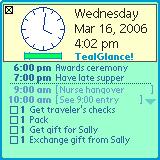
TealGlance comes in two
components. The main program
(TealGlance) is a standard application, which you launch from an icon in your
device application launcher screen. You
can run TealGlance at any time to get an information window that updates itself
every minute. This can be particularly
useful if you leave your device on during the day, charging on its cradle.
TealGlanceHack System Extension
The second component, TealGlanceHack, is a system extension (hack) that runs in the background to popup the TealGlance window when you turn on your device or call it manually.
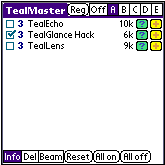
To turn on TealGlance, simply click
on the TealMaster icon in the applications launcher, and click on the checkmark
next to the TealGlanceHack entry in the hacks list.
Once TealGlance is activated, you will be able to configure it to quickly and neatly display the information that fits your individual needs.
Main Program Activation
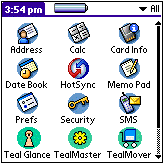
Launching by icon
Launch TealGlance normally by
tapping on its icon in the application launcher screen. The TealGlance window will appear and stay
on screen, updating itself once a minute until you return to the launcher or
switch to another application.
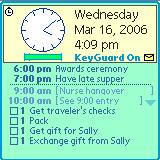
Header Area
At the top of the window, the date time, and current battery level are displayed. The exact contents and layout are configurable in TealGlance Preferences, described in the next chapter.
Voicemail (New in 4.07)
If voicemail is available on your Treo 600/650 smartphone, a voicemail icon will appear in the right bottom corner of the header area. Tap it to dial your voicemail.
Data Area
Below the header area is the Data Area, which lists
upcoming calendar events and tasklist entries.
Calendar (datebook) events appear in chronological order by start time, and are included up to an hour after start time (in case you're running late), or until the stop time has passed, whichever is latest. Tomorrow’s events are shown, if selected and there is room, after today's event separated by a horizontal line and enclosed in brackets.
Unchecked Task (ToDo) items in the selected category are shown sorted by priority. If you are using the Alt-ToDo feature, the current category can change depending on the time and day of the week. See options below for more info.
You may click on an entry to go to either the ToDo application or the Datebook application. You may also click on a checkmark box on the TealGlance screen to check-off a listed ToDo item, provided you are not activating TealGlance from within the ToDo application. When this occurs, TealGlance cannot change the item’s state because the ToDo application still keeps the database open for its own use.
Popup Hack Activation
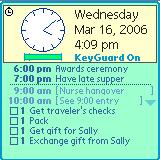
Power-up
activation
By default, TealGlanceHack is automatically configured to popup the TealGlance
window when you turn on your handheld using the power button. The information
window will pop up and then disappear after a configurable time limit.
Command-stroke activation
On devices with Graffiti writing support, you can popup TealGlance manually, by entering a two “command strokes” in quick succession. A “command” stroke consists of a stroke from the lower left to the upper right normally used to bring up the menu command bar.
Freezing the window
If the window is configured to automatically close, a clock
icon will appear in the upper left corner of the window. Tap on this icon to stop the timer and keep
the window open until you manually dismiss it.
When you stop the timer, the clock image will be replace with an “X”
close icon.
Closing the window
To make the window disappear, just tap anywhere with the pen or press one of the buttons on the handheld, such as the 5-way select button. If you hold down the pen, TealGlance will stay on screen until you release it.
Configuration

To configure TealGlance, either select the Preferences menu from within the TealGlance main program (not the popup window), or activate TealMaster and click on the plus (+) button next to TealGlanceHack. Here, you can adjust the format of the pop-up window, set the time it stays on screen, and adjust many other options.
Note: on a color handheld, the current version of Hackmaster does not display the (+) button correctly. TealMaster does not exhibit this problem.
Registration
To register TealGlance, select Register from the main TealGlance menu or tap on the “Please Register” text on the popup window. Enter the registration keywords you received after purchasing TealGlance.
Chapter 2 – Preferences
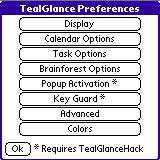
Adjust
settings by choosing “Preferences” from withing the TealGlance main program or
running TealMaster and clicking on the '+' key next to the TealGlanceHack listing.
The following options may be changed within this
configuration screen.
Display
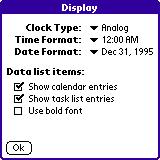
General
configurable display options include:
Clock type
Choose Analog, Digital, Compact, or None
Time Format
Format in which time appears
Date Format
Format in which date appears
Data List Items
Sets what to show in display area below time and date. Choices include calendar (datebook) entries or task list (to-do) items.
Bold Font
You can also
optionally display data items using a bold font.
Calendar Options
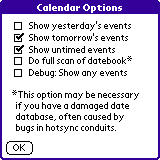
Calendar
(datebook) options include:
Show
Yesterday’s events
With this option on,
yesterday’s datebook items are shown above today's, with a line separating the
two. (New
in 4.10)
Show
Tomorrow's events
With this option on,
tomorrow's datebook items are shown below today's remaining ones, with a line
separating the two.
Show
Untimed events
With this
option on, untimed events are shown in TealGlance.
Do full
scan of datebook
By
default, TealGlance assumes the datebook is sorted by date. The standard Palm
applications guarantees this to be true. Unfortunately, many third-party
conduits and hotsync replacement programs have bugs with scramble the Datebook,
causing entries not to appear in TealGlance. Choosing this option forces
TealGlance to look through the whole datebook each time, so it will find items
even in a corrupt datebook database.
Debug:
show any events
This options exists to aid in debugging the situation when no datebook items are shown. It instructs the program to display any calendar events it finds, regardless of their recorded date, and can help differentiate problems due to a corrupted database from a missing one.
Task Options
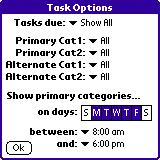
The following task list options are
available:
Tasks
due
Allows
filtering of which ToDo items to show based on their due date:
Show All
Show ToDo items ignoring Due Date
Due Today
Only show items due Today or earlier
Due Sometime
Only show items with some (any) due date set
Today or Unset
Only show items due Today or without a due date set
Primary Categories
Sets the default categories of
ToDo items to be shown. Up to two categories can be selected. If only one is
needed, set them to be the same.
NOTE: Palm OS 2.0 (PalmPilot Personal and Professional) filters out
empty ToDo categories from appearing in the settings menu. Because of this you
will not be able to select a Category if it is empty. If this happens, just
create a temporary ToDo entry to make the category appear.
Alt Categories
Sets the alternate categories of ToDo items to be shown during non-primary hours (by default 9am-6pm Monday through Friday).
Primary Beg Time
Sets start time for when the
Primary ToDo category becomes valid.
Primary
End Time
Sets end
time for when the Primary ToDo category becomes invalid.
Primary
ToDo Days
Selects days for which the Primary ToDo category is valid.
Brainforest Options
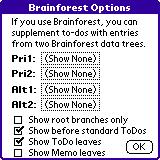
TealGlance offers support for using Ultrasoft Brainforest
trees as sources for ToDo items. You can select up to two Brainforest trees to
be scanned at any one time. Two can be set to supplement the Primary ToDo
Categories and another two can be set to supplement the Alternate ToDo
Categories. The entries are treated as standard ToDo entries, ignoring
repeating and start dates.
Note that clicking on a
Brainforest item will start Brainforest, but won't automatically take you
directly to that item or tree due to differences between the standard
applications' record-goto mechanism and Brainforest. The following options may be changed by pressing the
'Brainforest' button on the config screen.
Primary Trees
#1 and #2
These are the two trees that
can be used as sources for ToDo items during Primary ToDo hours.
Alternate
Trees #1 and #2
These are the two trees that
can be used as sources for ToDo items during Non-Primary ToDo hours.
Show
root branches only
By default, TealGlance scans
down a Brainforest tree from top down, reading all leaves of the tree. If you
set this option, only items from the topmost level (Leftmost in Brainforest)
get displayed.
Show
before standard
If set
Brainforest entries appear before standard ToDos instead of after them.
Show
Memo leaves
Shows memo-type leaves in
TealGlance. They appear in the ToDo list with a rectangular document icon
instead of a checkbox.
Show
ToDo leaves
Shows
ToDo-type leaves in TealGlance. They appear the same as ToDo list items from
the standard ToDoList application. If neither this nor the previous option is
set, no Brainforest items will appear.
Popup Activation
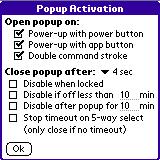
TealGlance supports the following popup options are
when TealGlanceHack is also installed and activated:
Open popup on:
Selects
combinations of alternate ways to bring up TealGlance.
Power-up with power button:
When handheld is turned on with the standard power button
Power-up with application button:
Power up using the four hardware application buttons
Double-command stroke:
Doing
the command Graffiti stroke (a slash from lower left to upper right) twice in
quick succession. Only applies to
devices with Graffiti writing support.
Close
Popup Time
Time
Popup window stays up before automatically closing. Set this option to “Never” to leave the window open until it is
manually dismissed.
Disable
when Locked
Set whether
TealGlance is activated even if the handheld is locked.
Disable
if off less than xxx mins
Doesn't come
up if PDA is turned off less than a specified number of minutes
Disable
after popup for xxx mins
Set a
minimum time between pop-ups, regardless of the handheld's on/off state. After
it's already been popped up, TealGlance won't automatically come up at power-up
again unless the specified number of minutes has passed.
Stop
timeout on 5-way select:
If this option is selected,
a 5-way selection press will only stop a countdown timer but not immedately
close the popup window. After the timer is stopped, a second press will close
the window.
Key Guard
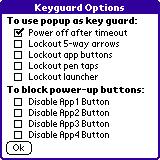
Use the following options to turn
TealGlance into an advanced keyguard program.
Power
Off after timeout
Turns
off the handheld if TealGlance is activated at power-up and is allowed to time
out without a button or pen press. This
keeps the handheld from losing power from accidental button presses that wake
up the handheld
HINT: When running in
“KeyGuard” mode, the TealGlance popup window will say “KeyGuard On” instead of
“TealGlance”. The normal way to unlock
the keyguard is to press the 5-way select button, or entering a backspace
character for devices without 5-way support.
Lockout
5-way arrows
Disables 5-way arrows from scrolling entries or dismissing the popup window while the countdown timer is running.
Lockout
app buttons
Disables hardware application buttons from launching apps or dismissing the popup window while the countdown timer is running.
Lockout
pen taps
Disables screen taps from selecting entries or dismissing the popup window while the countdown timer is running. There is one exception: tapping the timer icon to turn off the key guard is allowed even when this option is turned on.
Lockout
launcher
Disables the launcher button from dismissing the popup window while the countdown timer is running.
Disable
app <xxx>button
Use this feature to prevent power-up with specified application buttons. This is useful to prevent accidental power-up when application buttons tend to be pressed due to a snug-fitting carrying case. Note that this option supports the four hardware application buttons found on typical devices. On some devices, the buttons are remapped to other purposes but can still be locked out. For instance, on Treo Smart Phones, the first and fourth app buttons are used as phone and power buttons, which you probably do not want to accidentally disable.
Advanced

The following options are
available for advanced users.
Scan
for nonstandard files
Some
desktop synchronizing programs create datebook files with different names than
the standard 'DatebookDB' database. Set this option to tell TealGlance to scan
for these databases as well, especially if you are finding that datebook
entries are not being shown.
Disable
if stack below xxx bytes
As a
background application, TealGlance hack requires some free stack memory to
properly run. Sometimes, when running
multiple background applications, hacks, or drivers, or when running certain
“unfriendly” applications, not enough stack memory is available for TealGlance
to run properly. This occurs in certain
situations, such as when multiple alarms are left unanswered on older devices.
Use this
option to keep TealGlance from coming up if it detects that not enough stack is
available. By experimentation,
TealGlance was found to require about 1500 bytes of stack to run properly on an
otherwise blank device. You may want to
increase this value if you experience crashes with other hacks running, or
decrease it if TealGlance is not popping up when it should.
Launch Alternate Date App
Select and set this option to
choose a Datebook replacement app to call when you click on a datebook item.
Launch Alternate ToDo App
Select
and set this option to choose a To-Do List replacement app to call when you
click on a ToDo item.
Toggle Backlight
Allows automatic activation
of backlight (if available) at power-up either all the time or only between
dusk and dawn. This option only works
on older devices whose backlights can be turned off and whose normal state is
off. Devices that “remember” their
backlight state work differently and will typically toggle their backlight or
bring up a brightness control if this option is turned on, neither of which is
particularly useful.
Colors
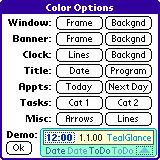
On
color devices, you can customize the colors used in drawing the popup
window. A miniature preview of the
popup window appears at the bottom of the screen.

Appendix A – Troubleshooting
Installing and Running
If you are having problems
getting the program to run, be sure that you have installed all three files:
TealMaster, TealGlance, and TealGlncHack. Refer to the manual that came with
your handheld if you are unsure how to do this.
Afterwards, be sure to
activate TealGlanceHack by running TealMaster and selecting the checkmark
next to TealGlance. If it still does
not work, try un-selecting and re-selecting the checkmark. If TealMaster has gotten confused because
you either updated or deleted TealGlance
without first deselecting it in TealMaster,
the Palm will likely crash, but with no lingering side effects afterwards.
Lastly, check the TealGlance options in TealMaster ('+' key) to insure it is set
up to activate by your desired choices.
NOTE: Older versions of
TealGlance required the hack component but made the application optional. The current release reverses this, making
the main application required and the hack an optional part. When upgrading from a copy earlier than
version 4.0, delete both the main program and hack before installing the new
version.
Other questions
It doesn't work properly with Fitaly Keyboard
Make sure TealGlanceHack appears above Fitaly Keyboard in
Hackmaster's list of hacks or if in TealMaster, TealGlance is given higher
(lower number) priority. Do this by deactivating and reactivating TealGlance.
Also make sure you have the latest TealGlance.
It doesn't work properly with DateBk3 alarms
Make sure you are running version 3.0 or newer of Datebk3. This
new version reportedly reduces stack usage, making it much more compatible with
hacks like TealGlance.
I deleted it and it still comes up
As noted in the documentation, before deleting TealGlanceHack or
any system extension, you must first turn off the program in TealMaster. If you
forgot, you'll need to restart the PalmPilot using the pinhole in the back.
TealGlance still doesn't come up at power-on
Are you running PowerHack? Make sure TealGlanceHack appears first
in the Hackmaster list by deactivating and reactivating it, or set TealGlance a
higher priority if running TealMaster.
My datebook events aren't showing
TealGlance only shows upcoming
events, not those that have expired, and will show as many as will fit, unless
you have TealGlance setup to show To-Do items as well. If this is the case, it
will stop at half screen. When you register, the space behind the 'Please
Register' box will also become available.
I checked. They still aren't showing
If you are running Groupwise/Syncwise (or similar sync/datebook
replacement), this program appears to have a bug that mis-sorts the datebook
database, rendering some items invisible. To check, download dbScan from
http://www.gorilla-haven.org/pimlico, which can be used to check the datebook
database's integrity. TealGlance 2.62 added a feature that assumes a damaged
database and does a full scan of the database each time. TealGlance 2.83 added
a feature to skip over damaged records in the database instead of aborting when
it encounters one.
I'm running Easysync. Is that a problem?
It appears to be. The Easysync package seems to rename the
datebook database so TealGlance can't find it. Try setting the "scan for
alternate files" options in the advanced options screen.
Can TealGlance's screen scroll?
Not yet, as it was intended to just preview the next thing coming
up. We may add this in a future version.
I hot-synced a new version and it crashed
As noted in the documentation, before hot-syncing a new version,
you must turn off the program in Hackmaster/TealMaster.
Help. TealGlance locks up.
Check to see what other applications are running. There are known
incompatibilities with CheckIn and GlowHack. You should no longer need
GlowHack, as TealGlance has options to provide GlowHack functionality. We are
currently also looking into possible interactions with Snoozehack and
'memoplus' alarms.
Can TealGlance show Franklin Ascend to-do items?
Not currently, as Franklin's data format is not public knowledge.
We are currently exploring this possibility. The Franklin folks have contacted
us, but have yet to prepare and send us a data specification so we can
continue.
It crashes when I press the Register button. I am using
EVPlugBase.
This is a bug in the Hackmaster replacement EVPlugBase. We
recommend using Hackmaster or TealMaster instead until the EVPlugBase is fixed
to accurately mirror Hackmaster's behavior.
TealGlance doesn't work with the Palm V button hack.
Use the power-up button disabling features in the Advanced config
screen of TealGlance 2.80 or greater. These allow you to automatically turn off
the Palm if it is accidentally turned on by one or more specified keys.
Appendix B – Compatibility
As we cannot control the style
and robustness of other products, we cannot guarantee compatibility with
PalmPilot applications beyond those included from Palm Computing. However, we
try to resolve compatibility issues as best we can, working with other
developers where possible.
TealGlance, like all
system extensions, hook into the PalmPilot operating system in a way which may
not be compatible with all other programs of this type, as all such programs
must share limited system resources. If you experience unexpected behavior or
crashes, always try disabling all other hacks to diagnose whether what you
experience is the result of a conflict.
Palm V Button Hack
Use the TealGlance
"disable power-on" features under the advanced menu instead to access
some of the same functions.
EVPlugBase
The Pilot reportedly crashes
upon pressing the 'Register' button when using this Hackmaster replacement. We
recommend using Hackmaster or TealMaster instead until EVPlugBase is upgraded
to fix this bug.
ReDo
ReDo wakes up your Pilot at
midnight to reschedule events. The new version of TealGlance ignores alarms at
midnight to avoid coming up at this time. Set ReDo's wake time to midnight to
best avoid a conflict.
Fitaly Keyboard
Fitaly Keyboard does some
intense hacking of the Operating System to do its stuff. Be sure TealGlance
appears *above* Check-In in the list of hacks in HackMaster. When you decactive
(uncheck) and reactivate (check) a hack in the list, it's moved to the top of
the list. In TealMaster, set TealGlance
to a higher priority.
GlowHack
Known to crash when
TealGlance is active.
Use TealGlance's backlight-activation
option instead
PowerHack
Make sure you have an updated
version of PowerHack. Version 0.95 reportedly fixes a previous conflict with
TealGlance.
Franklin Ascend
No compatibility problems,
but we're currently accessing the demand and viability of adding an option to
list Ascend ToDo items instead of the standard PalmPilot ToDo application as a
service to your customers who use Ascend.
Brainforest
Compatibility options have
been added with TealGlance 3.0. Note that clicking on a Brainforest item won't
take you directly to that item, however, due to differences between the
standard applications' record-goto mechanism and Brainforest.
Check-In
Check-In seems to have some
compatibility problems with TealGlance. When using Check-In, be sure TealGlance
appears below Check-In in the list of hacks in Hackmaster. When you deactivate
(uncheck) and reactivate (check) a hack in the list, it's moved to the top of
the list. In TealMaster, set TealGlance’s
priority higher. Better yet, use TealLock instead of Check-In.
Datebk3
Make sure you have Datebk3
version 3.0 or newer, which greatly decreases stack uses for compatibility.
Syncwise
We believe this hot-sync
application can corrupt the datebook database and do not recommend it for this
reason. If you find datebook items are not appearing when they should, try
selecting the "Do full scan of datebook" option under the details
menu. If this works, download the freely downloadable program dbScan to
check/fix corrupted datebook records.
Appendix C – Revision History
Version
4.12 – March 28, 2008
·
Fixed to correctly detect
power button on newer Palm handhelds
Version
4.11 – February 28, 2008
·
Fixed auto power off if
button pressed after popup on newer Treo/Centro devices
Version
4.10 – January 24, 2008
·
Added option to show
yesterday's datebook appointments
·
Fixed non-responsive
screen when operated in popup mode on some devices
Version
4.08 – May 23, 2006
- Fixed occasional erroneous voicemail icon when
phone is off, or status is not yet available
Version
4.07 – May 19, 2006
- Added tappable voicemail icon if message are available
on a Treo
Version
4.05 – April 26, 2006
- Fixed crash tapping on screen on some devices
- Fixed selection of Brainforest items
- Fixed todo entries from failing to show up at
certain times with some configurations
- Fixed redraw of color selection screen after
changing color on some devices
Version
4.02 – March 19, 2006
- Fixed bug that caused wrong day of week to be
displayed and crashing on Sundays
Version
4.00 – March 15, 2006
- Completely rewrote program for better stability,
compatibility, and functionality
- Added support for oversized displays
- Added support for detecting elapsed sleep time on
OS5 devices
- Added support for scrolling calendar and task
items with on-screen arrows
- Added support for scrolling calendar and task
items with scroll buttons
- Added new preference options to use TealGlance as
configurable automatic key guard
- Added new preference options to customize program
colors
- Added new preference option to unlock keyguard
with 5-way press without closing popup
- Added new preference option to 'never close' popup
window automatically
- Added new preference option to detect stack memory
level for improved stability and compatibility
- Added new tappable screen icon to halt countdown
on popup window
- Improved program structure, moving core
functionality out of hack to main application
- Improved configuration interface and screens
- Improved appearance of popup window with more
vibrant default colors
- Improved appearance of analog clock
- Fixed compatibility with Treo 650 and other new
devices
- Fixed background colors drawn when using
"bare" clock mode
Version
3.52 – May 10, 2005
- Updated registration screen to auto-select text
entry field on Tungsten T5/Treo 650
- Updated bundled TealMaster demo to NVFS-compatible
version
Version
3.51 – January 17, 2005
- Added support for full screen resolutions under
OS5 devices
- Updated to support power button activation option
on devices with delayed screen powerup (like Tungsten C)
- Fixed limit to delay times longer than 5 seconds
on newer faster devices
Version
3.41 - April 15, 2003
- Updated to support Tungsten T voice and select
buttons for dismissing popup
Updates to Version 3.40 – October 4,
2002
·
Fixed compatibility with PalmOS 5 and ARM-based handhelds
(requires TealMaster 2.0)
Updates to Version 3.30 – March 8, 2001
·
Fixed crash going to Todo Options screen under 3.5.2
Updates to Version 3.28 – August 17,
2000
·
Added Color Icons for Palm IIIc
·
Added Color display elements for Palm IIIc
·
Fixed “Scan for alternate files” preferences item, which had
previously had no effect
Appendix D – Contact Info
TealGlance by TealPoint Software
©1999-2008
All Rights Reserved.
TealPoint Software
454 Las Gallinas Ave #318
San Rafael, CA 94903-3618
We look forward to hearing from you.
Please visit us at www.tealpoint.com, or
email us at contact@tealpoint.com.
Appendix E – Products
Products Visit
us online for our complete product line, including:
SHORTCIRCUIT ( http://www.tealpoint.com/softshrt.htm )
A new twist on gameplay fused from your all time action puzzle favorite games,
connect falling conduit pieces into explosive loops in this frantic race
against the clock.
SUDOKUADDICT ( http://www.tealpoint.com/softsudo.htm )
Sudoku Addict brings to your handheld the addictive worldwide puzzle craze that
has displaced crossword puzzles in many newspapers in Great Britain and Japan.
TEALAGENT ( http://www.tealpoint.com/softagnt.htm )
Get news, movie times, stock quotes, driving directions, web pages and more
without need for a wireless connection. TealAgent fetches and formats web-based
content for offline viewing.
TEALALIAS ( http://www.tealpoint.com/softalia.htm )
Free up memory and make the most of external expansion cards. Placeholder
'Alias' shortcut files automatically find, load, and launch apps and data from
external SD cards, increasing free main memory.
TEALAUTO ( http://www.tealpoint.com/softauto.htm )
Track and graph automobile mileage, service, and expenses with TealAuto, the
complete log book for your car or any vehicle. Extensive customization options
and unmatched in features and functionality.
TEALBACKUP ( http://www.tealpoint.com/softback.htm )
Backup your valuable data with TealBackup, supporting manual and automatic
backups to SD/MMC/CF cards and Memory Stick, backups through HotSync, and
optional compression and encryption.
TEALDESKTOP ( http://www.tealpoint.com/softdesk.htm )
Launch applications with TealDesktop, the themed replacement for the standard
system launcher screen with tabs, multiple card folders, drag and drop, and
more
TEALDIET ( http://www.tealpoint.com/softdiet.htm )
Shape up your life with TealDiet, the diet, exercise, and personal tracking
application for mobile devices. Lose weight, build more muscle, and live
healthier with TealDiet.
TEALDOC (
http://www.tealpoint.com/softdoc.htm )
Read, edit, and browse documents, Doc files, eBooks and text files with
TealDoc, the enhanced doc reader. Extensive display and customization options;
TealDoc is unmatched in features and usability.
TEALECHO ( http://www.tealpoint.com/softecho.htm )
Improve your Graffiti text input speed and accuracy, seeing what you write with
TealEcho digital "ink". No more writing blind!
TEALGLANCE ( http://www.tealpoint.com/softglnc.htm )
See the time, date, upcoming appointments and todo items at power-up with
TealGlance. The TealGlance pop-up utility and key guard comes up when you power
up, letting you see your day "at a glance."
TEALINFO ( http://www.tealpoint.com/softinfo.htm )
Lookup postal rates, area codes, tip tables, schedules, airports, and info from
hundreds of free TealInfo databases. Create you own mini-apps; a handheld
reference library.
TEALLAUNCH ( http://www.tealpoint.com/softlnch.htm )
Launch applications instantly with the TealLaunch pop-up launcher and
button/stroke-mapping utility. Map applications to button presses and pen
swipes so you can get to your apps quickly.
TEALLOCK ( http://www.tealpoint.com/softlock.htm )
Secure and protect your handheld with TealLock, the automatic locking program
with encryption and card support. TealLock has unmatched features and
customization options for personal or corporate use.
TEALMAGNIFY ( http://www.tealpoint.com/softlens.htm )
Save your eyesight with TealMagnify, an ever-ready magnifying glass that works
with most any program. TealMagnify lets you enlarge the screen for those times
the text is too small to read.
TEALMASTER ( http://www.tealpoint.com/softmstr.htm )
Replace Hackmaster with TealMaster, the supercharged 100%-compatible system
extensions manager. TealMaster adds enhanced stability, configuration and diagnostic
features and PalmOS 5.0 hack emulation.
TEALMEAL ( http://www.tealpoint.com/softmeal.htm )
Save and recall your favorite restaurants with TealMeal, the personal
restaurant database. With TealMeal's handy sorting and selection options, never
ask "where to eat" again.
TEALMEMBRAIN ( http://www.tealpoint.com/softmemb.htm )
Stop crashes and monitor your memory use with TealMemBrain, the application
stack stabilizer. TealMemBrain boosts your stack space on OS3 and OS4
handhelds, eliminating causes of system instability.
TEALMOVER ( http://www.tealpoint.com/softmovr.htm )
Beam, delete, rename, and copy files with TealMover, the file management
utility for SD/CF/MS cards. TealMover lets you see, move, modify, hex edit, and
delete individual files.
TEALMOVIE ( http://www.tealpoint.com/softmovi.htm )
Play and convert high-quality video and synchronized sound with the TealMovie
multimedia system. TealMovie includes a handheld audio/movie player and a
Windows AVI/MPEG/Quicktime converter program.
TEALNOTES (
http://www.tealpoint.com/softnote.htm )
Insert freehand graphics anywhere with TealNotes "sticky notes" for
Palm OS. TealNotes can be inserted into memos, to-do lists, address book
entries--almost anywhere you currently have editable text.
TEALPAINT ( http://www.tealpoint.com/softpnt.htm )
Paint, sketch, or draw with TealPaint, the all-in-one mobile graphics paint
program and photo editor. Highlights include 25 tools, 32 patterns, 49 brushes,
zoom, layers, undo, & JPEG/GIF/BMP support.
TEALPHONE ( http://www.tealpoint.com/softphon.htm )
Supercharge the address book with TealPhone, the contacts replacement with
superior interface and options. Highlights include enhanced display, search,
phone-dialing, groups, and linking.
TEALPRINT ( http://www.tealpoint.com/softprnt.htm )
Print text and graphics to IR, serial, and Windows printers with TealPrint.
With numerous connection options, TealPrint, is the all-in-one text and graphic
printing solution.
TEALSAFE ( http://www.tealpoint.com/softsafe.htm )
Store your passwords, credit cards, PIN numbers, and bank accounts in the
TealSafe data wallet. With maximum security and encryption, TealSafe is a must
for features and security.
TEALSCAN (
http://www.tealpoint.com/softscan.htm )
Keep your PDA or
Smartphone healthy, clean, and fast with TealScan, the system maintenance
utility. Use TealScan to fix crashes,
find updates, and keep your device running smoothly and efficiently.
TEALSCRIPT ( http://www.tealpoint.com/softscrp.htm )
TealScript adds Graffiti text input to Treo and Centro smart phones. For
devices that already support Graffiti, TealScript adds a trainable system that
supports both multi-stroke and Graffiti-1.
TEALTRACKER ( http://www.tealpoint.com/softtrac.htm )
Track time and expenses with a fast, easy to use interface that requires
minimal effort. Generate reports and export data to a spreadsheet. TealTracker
is your personal time clock.
TEALTOOLS ( http://www.tealpoint.com/softtool.htm )
Improve productivity with TealTools pop-up Palm Desk Accessories. TealTools
includes a popup calculator, clock/stopwatch, preferences panel, editing panel,
memopad, and a file/backup manager.
Appendix F – Registering
Registering allows you to use the program
past the 30 day expiration period and turns off registration reminders.
Currently, you may register by snail mail
or online with a credit card and a secured server from the store where you
downloaded the software. For the first
option, send the following information on a sheet of paper separate from your
payment.
·
Product Name
·
E-Mail Address
·
HotSync User ID (Pilot Name Required for
Passkey generation. It can be found on the main screen of the HotSync
application on the Pilot as "Welcome ________" or in the corner on a
PalmIII or higher)
·
Check (drawn off a US Bank) or Money Order
for ($14.95 US). No international
checks or money orders please.
Registration of your system extensions
manager (such as TealMaster or Hackmaster) in not included, and must be
purchased separately. TealMaster
retails for $9.95.
Appendix G – Legal Notice
We at TealPoint Software are committed to
providing quality, easy-to-use software. However, this product is provided
without warranty and the user accepts full responsibility for any damages,
consequential or otherwise, resulting from its use.
This archive is freely redistributable,
provided it is made available only in its complete, unmodified form with no
additional files and for noncommercial purposes only. Any other use must have
prior written authorization from TealPoint Software.
Unauthorized commercial use includes, but
is not limited to:
§
A product for sale.
§
Accompanying a product for sale.
§
Accompanying a magazine, book or other
publication for sale.
§
Distribution with "Media",
"Copying" or other incidental costs.
§
Available for download with access or
download fees.
This program may be used on a trial basis
for 30 days. The program will continue to function afterwards. However, if
after this time you wish to continue using it, please register with us for the
nominal fee listed in the program.
Thank you.
CUSTOMER
LICENSE AGREEMENT
YOU
ARE ABOUT TO DOWNLOAD, INSTALL, OPEN OR USE PROPRIETARY SOFTWARE OWNED BY
TEALPOINT SOFTWARE, INC. CAREFULLY READ THE TERMS AND CONDITIONS OF THIS END
USER LICENSE BEFORE DOING SO, AND CLICK BELOW THAT YOU ACCEPT THESE TERMS.
1.
License. You are authorized to use the Software Product owned and developed by
TealPoint Software, Inc. on a single hand-held computing device on a trial
basis for thirty (30) days. If after 30 days you wish to continue using it, you
are required to register with TealPoint and pay the specified fee. This license
is not exclusive and may not be transferred. You may make one copy of the
Software for back-up and archival purposes only.
2.
Ownership. You acknowledge that the Software Product is the exclusive property
of TealPoint Software, Inc, which owns all copyright, trade secret, patent and
other proprietary rights in the Software Product.
3.
Restrictions. You may NOT: (a) decompile or reverse engineer the Software
Product; (b) copy (except as provided in 1 above) sell, distribute or
commercially exploit the Software product; or (c) transfer, assign or
sublicense this license.
4.
Disclaimer of Warranty and Liability. TEALPOINT MAKES NO WARRANTY, EXPRESS OR
IMPLIED, AS TO THE ACCURACY, COMPLETENESS OR FUNCTIONING OF THE LICENSED
SOFTWARE, INCLUDING WITHOUT LIMITATION, WARRANTIES OF MERCHANTABILITY OR OF
FITNESS FOR A PARTICULAR PURPOSE, ALL OF WHICH TEALPOINT DISCLAIMS. ALL
LIABILITY IS DISCLAIMED AND TEALPOINT ASSUMES NO RESPONSIBILITY OR LIABILITY
FOR LOSS OR DAMAGES OF ANY KIND, DIRECT OR INDIRECT, INCIDENTIAL, CONSEQUENTIAL
OR SPECIAL, ARISING OUT OF YOUR USE OF THE LICENSED SOFTWARE, EVEN IF ADVISED
OF THE POSSIBILITY THEREOF.
5.
Termination. You may terminate this Agreement at any time by destroying your
copy(ies) of the Software Product. The Agreement will also terminate if you do
not comply with any of its terms and conditions, at which time you are required
to destroy your copy(ies) of the Software Product and cease all use.
6.
Applicable Law. This Agreement is governed by the laws of the State of
California.