
TealScan
User's Manual
Program Version 1.10
Last Updated: June 4, 2008
Table of Contents
Introduction
Description
Contents
Installing
Windows Install
Manual Install
Terminology
Chapter 1 – Quick Start
Screens
Fixing Stability Issues
Unlocked/Unprotected
Background Apps
Lost Locked Records
Stack Overflow
Saved Preferences
Optimizing your
Handheld
Clean Orphan
Preferences
Clean Orphan Data Files
Chapter 2 – Status
Screen
Graphs
Battery
Memory
NVFS
Signal
Information Buttons
System Info
Storage Info
BG Processes
Chapter 3 – Scan Screen
Finding Issues
Fixing Issues
Scan Operations
Corrupted Contacts
Corrupted Memos
Empty PIM records
Unarchived PIM records
Duplicate PIM records
Unprotected background
apps
Unlocked background
resources
Chapter 4 – Maintain
Screen
Finding Cleanable Data
Cleaning Data
Maintain Operations
Clean Temporary Files
Clean Cache Files
Clean a68k Shadow Files
Clean Orphan
Preferences
Clean Orphan Data Files
Clean Shared Data Files
Special Operations
Monitor and
Auto-Restore Saved Preferences Database
Restore Cleaned Data
Chapter 5 – Tools
Screen
Tools
Check for software
updates
Clean for system
version updates
Lock/unlock apps in
memory
Replace contact area
codes
Selectively delete
appointments
Selectively delete
contacts
Selectively delete
memos
Selectively delete
tasks
Set application stack
space
Write new apps info to
CSV
Write heap info to Memo
Updating the TealScan
App Database
Recommendations
Manual Download
How the Database is
Updated
Chapter 6 – Settings
and Options
Preference Options
Warn if TealScan
database if older than xx days
Backup cleaned data to
external card
Use alternate download
link to work around buggy web browsers
Browser
Signal Display
Fancy system fonts
Custom Card Folders
Appendix A – Standard
BG Notifications
Appendix B – Revision
History
Appendix C – Contact
Info
Appendix D –
Registering
Appendix E – Products
Appendix F – Legal
Notice
Introduction
Description
Thank you for trying TealScan. TealScan is powerful system maintenance utility designed to keep
your handheld device running smoothly and efficiently. Used properly, TealScan can fix causes of
potential crashes and problems, clean-away unused files and settings, and
perform other useful operations with a suite of useful system tools.
Contents
This
archive contains the following files:
Program
files:
TEALSCAN.PRC The
TealScan program file
TEALSCAN_APPDB.PDB The
TealScan application signature database
TPSETUP.EXE Windows easy-installer
Document files:
SCANDOC.PDF This document in Adobe Acrobat (PDF) format
SCANDOC.HTM This
document in HTML format (sans images)
SCANDOC.PRC This document in TealDoc format
REGISTER.HTM TealPoint Registration form in HTML format
REGISTER.TXT TealPoint Registration form in text format
Installing
Windows
Install
Under Windows, run TPSETUP.EXE and follow the on-screen prompts
Manual
Install

Use the Palm Install Tool (“Quick Install”) to install the
following two files:
· TEALSCAN.PRC
· TEALSCAN_APPDB.PDB.
The Palm Install Tool comes
installed on your desktop computer as part of your original software package,
and is accessible from the Palm Desktop program as an icon on the left hand
side.
This document also comes as a Palm document file SCANDOC.PRC,
which you can optionally install and view with our document reader TealDoc.
Terminology
This manual uses the following terminology:
buttons
Rounded, rectangular areas on the Palm display screen that you can tap on with a stylus.
hardware buttons
Physical pushbuttons on you device/phone case that you can depress with your finger
The row of two or four hardware buttons that are typically configured to launch frequently-used applications
The directional rocker switch located below the device display
Buttons located in a physical or virtual graffiti text entry area, if present
A memory technology that does not lose data even after complete power loss. In modern PalmOS handhelds, NAND flash memory chips are used.
NVFS
Palm’s non-volatile file system, the part of PalmOS which uses a fixed block of normal RAM memory to speed up access to data stored in NAND flash memory.
DBCache
The fixed block of normal RAM memory used by NVFS to speed up file access.
Chapter 1 – Quick Start
Keep your device stable, up-to-date, and running smoothly with TealScan, the comprehensive system utility for PalmOS handhelds. Divided in four separate screens, TealScan offers numerous tools to keep your handheld healthy and happy:
Screens
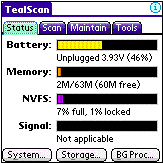
Status
Use the TealScan Status Screen to view a
snapshot of your device’s health or for detailed information about three vital
components.
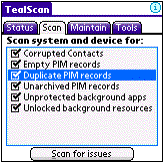
Scan
Use the TealScan Scan Screen to check your
device for potential problems that can cause instability or other problems.

Maintain
Use the TealScan Maintain Screen to free memory
and clean your device of temporary or unused data files and preference
entries.
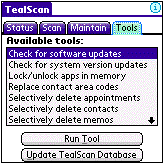
Tools
Use the TealScan Tools Screen to keep your software up to date or perform other useful operations or repairs.
Fixing Stability Issues
While applications can crash due to bugs, conflicts, and other problems, TealScan can detect and fix many of the systemic causes of seemingly “random” problems that occur, particularly on devices with non-volatile memory.
Here is an overview of suggested strategies and how to tackle them.
See the following chapters for detailed instructions
on using each tool.
Unlocked/Unprotected Background Apps
Use the TealScan Scan Screen to find background apps that fail to lock their code resources or protect their program files properly. Running older apps with these problems are the primary cause of crashes on devices with non-volatile memory.
You can also monitor the NVFS graph on the Status Screen to watch for crashes that coincide with a full NVFS cache. If found, you can identify background apps using the Background Process Status Screen and manually lock files using the Lock/unlock apps in memory tool on the Tools Screen.
Lost Locked Records
Crashes can sometimes be caused by apps that forget to unlock records that they access. Monitor the locked percentage count on the NVFS graph of the Status Screen. If the count goes up unexpectedly after running a particular app, it may indicate an application bug that can cause crashes and lost data.
Stack Overflow
If a particular app crashes when certain background apps are enabled, that app may not request enough stack space for the background apps to run. Use the Set Application Stack Space tool to boost the amount requested by the app.
Saved Preferences
Use the Monitor Saved Preferences option on the Maintain Screen to prevent system settings from mysteriously being lost after a system reset, an unexplained problem that is known to occur on some devices.
Optimizing your Handheld
After several years, PalmOS devices tend to accumulate stray
settings and files left over from old applications that have long since been
removed. These take up space and can
slow down your handheld. TealScan can
help you clean your device with the following Maintain Screen
tools. See the following chapters
for detailed instructions on using each tool.
Clean Orphan Preferences
Finds and optionally removes preference entries that are not linked to a known application on the device
Clean Orphan Data Files
Finds and optionally
removes data files that are not linked to a known application on the device
Chapter 2 – Status Screen
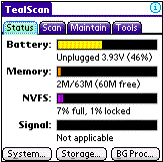
The
TealScan Status Screen contains four real-time graphs for instant
information and three buttons for getting detailed system details.
Graphs
Battery
Displays the current battery status, level, and voltage.
Memory
Displays the total, used, and free amount of main memory present on the device. The values listed here refer to storage memory used for files and applications, and does not include external SD cards or dynamic application working memory.
It is usually a good idea to leave a sizeable amount of free memory available. We recommend leaving a Megabyte or more free on newer devices as working space for apps and temporary storage for apps launched from external cards.
NVFS
On newer devices with non-volatile memory, the Palm Non-Volatile File System (NVFS) uses slow flash memory for all long-term storage. For speed, it keeps a copy of all files currently being used in a block of normal RAM memory known as the DBCache.
The DBCache starts off empty after a system reset. * Whenever PalmOS or applications access files, they are first loaded into the cache. When the file is no longer needed, it is left in the cache for quick access in the future. This is normal, and causes the cache to slowly fill up the longer a device is used. When the cache is completely full, PalmOS “flushes” it of any unused (unlocked) files to make space for new files.
* NOTE: Immediately after a normal system reset, PalmOS calls every app to notify it of the reset. This fills the DBCache with a copy of every app in memory.
The NVFS graph shows the total amount of memory in the DBCache, as well as how many files are stored or locked within it. Use this graph to watch for two potential problems:
DBCache-Flush Crashes
When the DBCache fills up and is flushed by PalmOS, any unlocked applications and data are copied back to flash memory and removed from the cache. This is not usually a problem, but can trigger crashes when running background applications that have not been properly updated to be NVFS-compatible.
Often, these problems occur with popup programs, drivers, or other apps with “background” functionality—that is—they can do something even when you are inside another app. If these apps do not properly lock themselves down, you will get random crashes that coincide with the DBCache filling up or when doing large data operations (such as backups) in other programs.
If your device occasionally crashes, watch the NVFS graph to see if the crashes coincide with the DBCache getting full. If so, you may have a background app that does not properly lock itself down. Try turning “off” or removing any suspect apps to fix the problem. If you find an incompatible app, look for an updated version or try using the TealScan “lock applications” tool to try to fix the problem. You can use the BG Process button (below) to identify background apps.
Locked-Record Crashes
A similar problem can occur when a buggy application leaves files locked after it is done with them. When this happens, the cache fills up with locked records, and PalmOS slowly runs out of usable space.
If your device occasionally crashes, watch the total percentage of locked memory displayed on the NVFS graph. This number should be relatively small (typically a few percent) and should not continually increase with normal use. Typically, it should only increase when enabling a feature in a program that needs to run “in the background” and it should go back to its previous value when disabling that feature.
If the locked memory percentage goes up significantly and unexpectedly after running a program, that program may have a bug that needs to be fixed.
Signal
Displays the current phone or wi-fi signal level, if applicable. The voicemail message count may also be displayed on phones that support querying voicemail through PalmOS.
Information Buttons
Select the following buttons for a detailed report: reports may be copied to a new memo or printed if TealPrint is installed.
System Info

Displays
miscellaneous information about the current device, processor, operating
system, and user profile.
Storage Info
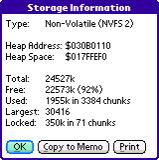
Displays
information about the memory storage heap used to store files. On devices with non-volatile memory, the
storage heap is the temporary storage area known as the DBCache. On older devices, the storage heap is the
actual dynamic RAM used to store all files.
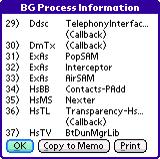
BG Processes
Displays information about all applications and system components registered for background notifications.
PalmOS normally runs
only one application at a time. Under
PalmOS 5, applications (popup programs, drivers, hacks, etc) that need to run
code while another application is active must register for system notifications
that launch the app in response to user input or special system events.
The background process list shows a list of active notifications and the apps that registered for them, if known. Notifications are listed by their 4-letter notification ID, which specifies the type of event that triggers the application launch. Notification IDs can include standard PalmOS events (see Appendix A) or those defined by third party applications.
NOTE: When the text “(Callback)” is listed next to a notification, it means that the app is called using a direct function pointer. This means PalmOS will not look for apps before launching them but will instead use a fixed memory address. This is important because
apps using this
notification method improperly can cause crashes if they aren’t locked
properly. See the next chapter for ways
to detect and fix this problem.
Chapter 3 – Scan Screen
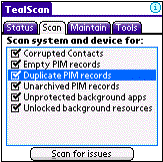
The TealScan Scan Screen contains tools to
detect and fix common problems caused by corrupted data or unstable
applications.
Finding Issues
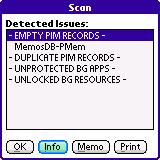
To
run scans, highlight the operations you wish to perform and select “Scan for
Issues” to start a scan. A list of
files with potential issues will be shown.
Fixing Issues
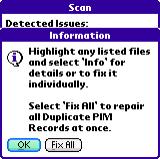
To fix or view more information on a particular file,
highlight it and select Info.
Select Fix on the following screen to attempt to repair the
problem.
To automatically fix all issues of a particular type, highlight the bolded header for that issue type and select Info. Choose Fix All to fix all issues without individual confirmation for each file. (New in 1.10)
Scan Operations
Corrupted Contacts
Scans the contacts database for entries that have been truncated or are followed by extra invalid data blocks (called “blobs”). These corrupted entries can cause data corruption or crashes when HotSyncing or running applications that use contact data.
Corrupted Memos
Scans the memos database for entries that are missing a null terminator. These corrupted entries can cause data corruption or crashes when HotSyncing or running applications that display or import memos. (New in 1.10)
Empty PIM records
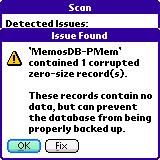
Scans
the PIM (calendar, contacts, tasks, and memos) databases for empty deleted
records. Empty records contain no data
and can be created by low memory conditions, bugs, or aborting newly-created
records.
Left alone, empty records are mostly harmless but can cause card backup operations to fail because the PalmOS card database format does not support zero-size records. If any are found, select Fix to remove all zero-size records from the indicated database.
Unarchived PIM records
Scans the PIM (calendar, contacts, tasks, and memos) databases for records that have been marked for deletion but mistakenly have not also been marked for archival.
When a PIM record is deleted using the standard PIM applications, a copy is temporarily kept around for the next HotSync if the option to “archive” that record is selected. Normally, the saved copies are marked as both “deleted” and “dirty” (to be archived)., but sometimes the second flag does not get properly set.
When this happens these, records can cause the PalmOS Datamanager Patch to reportedly crash on earlier NVFS devices.
Since the Datamanager Patch is used by PalmOS to emulate the older PIM database format, removing these “deleted” records can sometimes fix crashes that occur when running third party PIM apps. To do this, select Fix if any unarchived records are found.
Duplicate PIM records
Scans the PIM (calendar, contacts, tasks, and memos) databases for duplicate records. These “dupe” records are usually caused by problems or bugs encountered during synchronization with Outlook or Palm Desktop. Select Fix to delete one of every duplicated pair.
Unprotected background apps
Scans for background apps that have registered for notifications using a direct callback pointer but have not protected their application database file. This is usually an indication of an app that is not compatible with non-volatile memory, and is a common cause of seemingly random crashes on devices running NVFS version 2 (PalmOS 5.49 or higher).
Select Fix to add the listed app to the list of TealScan Locked Applications, accessible under the Tools Screen.
Unlocked background resources
Scans for background apps that have registered for notifications using a direct callback pointer but have no locked code resources. This is usually an indication of an app that is not compatible with non-volatile memory, and is a common cause of seemingly random crashes on devices running any version of NVFS.
.
Select Fix to add the listed app to the list of TealScan Locked Applications, accessible under the Tools Screen.
Chapter 4 – Maintain Screen
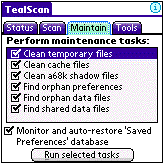
The
TealScan Maintain Screen contains tools to find and optionally
clean temporary and unused data off your handheld. Use it to free space and speed up your device. It also features a special tool to monitor
and protect the Saved Preferences database,and a menu item to restore
previously deleted files and settings.
Finding Cleanable Data
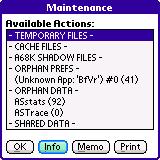
Highlight
the tools you want to run and select “Run Selected Tasks” to scan for cleanable
data.
Cleaning Data
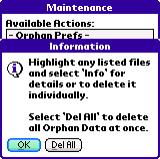
Highlight
an item and select “Info” to view more information about a result and
optionally clean it.
To automatically clean all files/preferences of a particular type, highlight the bolded header for that issue type and select Info. Choose Delete All to fix all issues without individual confirmation for each file. (New in 1.10)
Maintain Operations
Clean Temporary Files
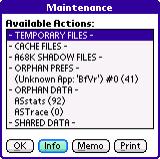
Scans
memory for known temporary files, such as those created by aborted beaming
attempts or the Nutshell application installer. Temporary files are usually safe to delete.
Clean Cache Files
Scans memory for known cache files, such as those created by web browsers or email applications. Cache files are designed to increase application speed and are usually safe to delete. However, they may contain data—such as cached web pages—that will have to be regenerated or reloaded the next time they are needed.
Clean a68k Shadow Files
On devices running PalmOS5 without NVFS, this tool finds the special ‘a68k’ files that PalmOS creates every time a new application is run. These helper files can be safely deleted to temporarily free memory, but they’ll quickly be regenerated each time a new app is run.
Clean Orphan Preferences
PalmOS maintains a shared database called Saved Preferences that is used by applications to store settings and other information. Properly written applications store their data using the same 4-letter Creator-ID used by the application. PalmOS uses this ID to match up the preference entries with applications so it knows to delete them when the application is removed from the handheld.
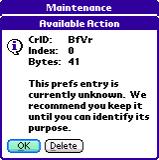
Orphan Preference Entries
are settings that cannot be positively linked to any apps or libraries on the
device or SD card. They can indicate
either left over data from old applications or data that is currently being
used but from poorly written apps that use the wrong Creator-ID value for them.
If unused Orphan Preference Entries are allowed to accumulate, they can take up precious space and slow down your device. To prevent this from happening, run this tool with a current copy of the TealScan App Database. TealScan will use the database to automatically recognize and filter out orphans known to be linked to apps on your handheld. What’s left will be a list of Orphan Preferences that may be candidates for removal.
For each entry in the list, TealScan will use its database to identify which application created them, if possible.
To be safe, you should leave any preference entries that come up as “unknown.” You can safely delete them only if
1) TealScan can identify the app that created it, and
2) You recognize this app as one you no longer need.
If you decide to be more aggressive
in your trimming and mistakenly delete an entry, you can use the “Restore
Cleaned Data” menu (below) to restore the preference entry.
HINT:
An application’s preference entries are only
removed if it is deleted using the Palm application launcher. If it is deleted using a file manager or
other program, the entries can be left as orphans. Applications run from an SD card can also leave orphans, as
entries created by card-based apps are never deleted. Finally, applications that use the wrong Creator-ID for their
settings will always leave orphan entries behind because PalmOS will think they
belong to another app.
Clean Orphan Data Files
Orphan Data Files are files that cannot be linked to any apps or libraries on the device or SD card. Like Orphan Preference entries, they can be left over from previously run applications or be the result of apps that are poorly designed and use the wrong Creator-ID for its files. You handle orphan data files in a similar way.
If unused Orphan Data Files are allowed to accumulate, they can take up precious space and slow down your device. To prevent this from happening, run this tool with a current copy of the TealScan App Database. TealScan will use the database to automatically recognize and filter out orphans link to apps on your handheld. What’s left will be a list of orphan preferences that may be candidates for removal.
For each entry in the list, TealScan will use its database to identify which application created them, if possible. To be safe, you should leave any preference entries that come up as “unknown.” You can safely delete them only if
1) TealScan can identify the app that created it, or
2) You recognize the associated app by filename, and
3) You recognize this app as one you no longer need
If you decide to be more aggressive
in your trimming and mistakenly delete an entry, you can use the “Restore
Cleaned Data” menu (below) to restore the file.
NOTE: Some applications purposely use a different Creator-ID for their data files, intending them to be used by multiple apps. If they are recognized by the TealScan database as a “shared” file, they will appear instead as a Shared Data File (below).
HINT:
An application’s data files are only removed
if it is deleted using the Palm application launcher. If the app is deleted using a file manager or other program, the
data files can be left behind.
Applications run from an SD card will also leave orphans after the app
is deleted. Lastly, applications that
use the wrong Creator-ID for their data files will always leave orphans behind
no matter how they are deleted.
Clean Shared Data Files
Shared Data Files are potential orphans that use a format known to be used by more than one app. For instance, icon formats linked to one app are sometimes adopted by other apps, even though the original app may or may not be present.
Common Shared Data Files include:
· Icons
· Fonts
· Maps
· Pictures
· Videos
· Sounds
· Documents
· Shared Code Libraries
Select the Info button to get more information on a shared data file and its typical use. If you are sure you do not need it, you can delete it.
Special Operations
Monitor and Auto-Restore Saved Preferences Database
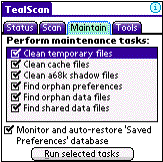
On
devices with non-volatile memory—and the PalmTX in particular—a common system
problem can occur after a crash or system reset. Sometimes, for no explained reason, entries disappear from the Saved
Preferences database. When this
happens, applications to lose settings or forget that they’ve been registered.
When Monitor and Auto-Restore Saved Preferences Database is enabled, TealScan will monitor the Saved Preferences database and update a private backup copy whenever you switch applications.

Later, when the handheld is reset, TealScan will check for lost entries. If any are found, TealScan will pop-up an
information message and restore the entries from its backup copy.
When this option is enabled, TealScan will also monitor any new preferences created by applications. If any orphan entries are created, TealScan will record this info and use it in future maintenance scans.
Restore Cleaned Data

Accessible from the main drop down menu, select this option to restore any data files or preference entries deleted during maintenance. You can select any files or preferences previously backed up to your SD card if the Backup cleaned data to external card Preference option was active at the time.
Chapter 5 – Tools Screen

The TealScan Tools Screen contains the following useful tools. Select a tool and press “Run Tool” to start the selected function.
Tools
Check for software updates
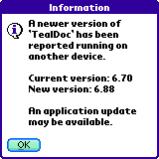

Use this tool to scan the TealScan App
Database for any newer versions of installed applications.
The database is updated based on data automatically uploaded from other customers. If a potential update is detected, it means that another TealScan user is running a newer version of an app on your device.
Clean for system version updates
Use this tool to check for system
updates for your device. This tool only
detects higher PalmOS version numbers running on your model handheld, and does
differentiate between different phone variants created for cellular carriers.
Lock/unlock apps in memory

On devices with non-volatile memory,
“mysterious” crashes often come apps that launch background processes without
properly locking themselves down in memory.
Use this tool to manually lock suspect apps and fix any that may be unstable due to this problem. A list of all write-enabled apps will be shown, along with the number of locked code resources, total code resources, and whether the database file is protected (P) or not (U).
Adding an app on the locked applications list automatically protects the application database file and locks any application code resources.
NOTE: If you manually lock an app, you may later need to unlock it before updating or deleting it.
Replace contact area codes
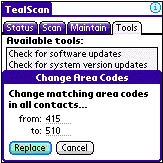
Use this tool to change the area code of
multiple contacts. Enter a 3-digit
number to find and a new number to replace it with. If any matches are found, you can choose to replace it, leave it
alone, or replace all matches in one step.
Selectively delete appointments
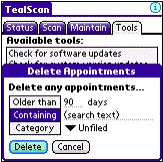
Use
this tool to selectively delete multiple calendar appointments by end date (if
specified), by text contained in the appointment itself, or by category (as
supported in newer devices).
Selectively delete contacts

Use
this tool to selectively delete multiple contacts based on category or text
they contain.
Selectively delete memos
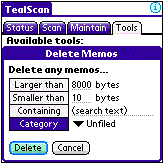
Use this tool to selectively delete
multiple memos based on minimum size, maximum size, category, or on text
contained within the memo itself.
Selectively delete tasks

Use this tool to selectively delete task
entries based on due date (if specified) or by text contained in the task name.
Set application stack space

Use this tool to set the stack space
requested by any write-enabled apps in main memory.
Under PalmOS, the current foreground program (typically the last app launched by icon) sets the current application stack size. This is a special block of memory used to store temporary variables and other information.
Popup utilities, text recognizers, security apps, phone drivers, and other background programs (any code that runs while inside another app) have to share whatever stack space is left over by the current foreground app. If the stack space runs out, the handheld will typically crash.
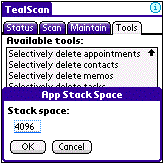
Because
of this, it’s important for all foreground applications to request more stack
space than they need themselves, and for all background apps to use as little
stack space as possible for maximum compatibility and stability. If an app does not request enough stack
space, it may run fine by itself, but may trigger crashes or other problems
when certain background apps are enabled.
If a particular foreground app becomes unstable when certain background apps are enabled, that foreground app may need its stack space boosted. Select it from the list of apps and choose Change to set a new stack size. The default system stack size is 4k (4096 bytes), so boosting the stack by 2000 bytes or so is usually effective if fixing stack-related problems.
Write new apps info to CSV
Use this tool to help keep the TealScan Online App Database up to date. It scans your device, recording any applications or program versions that are not found in the current database. It summarizes them in a CSV-format text file that it writes to your SD card.
To help, first download the latest TealScan App Database. Then run this tool and submit the file generated to TealPoint Online Support, who can incorporate its information into the online database.
Write heap info to Memo
This tool will write out information about the current storage heap header to a new memo. This tool is used primarily for internal debugging purposes, and should normally be run only if requested by TealPoint Online Support.
Updating the TealScan App Database
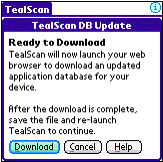
On
handhelds with Internet access, select Update TealScan Database
to download the most recent copy of the TealScan App Database. TealScan will launch the registered PalmOS
web browser to download a new copy of the file.
Recommendations
The TealScan App Database is used by TealScan to:
· Detect current application versions and potential available updates
· Detect current PalmOS versions and potential available updates
· Match Creator-IDs to known files and applications
· Link orphan data files and preference entries to associated apps
· Identify known shared file types
An online copy of the TealScan App Database is constantly updated. Before performing maintenance and update operations, we recommend downloading a current copy of the database.
Manual Download
Alternatively, you can manually download the database from a PC or handheld web browser at: http://www.tealpoint.com/cgi-bin/tealscan/tealscanupdate.cgi/appdb.pdb
How the Database is Updated
TealScan users automatically keep the TealScan App Database up-to-date when they download it. The name, version, and Creator-ID of one or two apps on your handheld are anonymously uploaded as part of the download URL. Unlike other applications, our approach keeps the database free from errors associated with manual submissions, and allows to TealScan to detect application updates for any app no matter where the programs are distributed.
When downloading the database, the URL can get quite long, which occasionally causes problems with buggy web browsers. When this happens, turn on the Use alternate download link option in TealScan Preferences, which omits the update information and uses just the base URL above.
Chapter 6 – Settings and Options

The
following options are available on the TealScan Preferences and
Custom Card Folders menus.
Preference Options
Warn if TealScan database if older than xx days
When enabled, this option warns if the TealScan App Database needs updating before starting a scanning, maintenance, or update operation that uses the database.
Backup cleaned data to external card
When deleting files or preferences during a maintenance scan, turn on this option to backup all removed settings and files to an inserted SD card. Files will be written to the \PALM\TealScan\ folder, and can be restored using the Restore Cleaned Data menu.
Use alternate download link to work around buggy web browsers
Enable this option for web browsers that cannot handle the long download URL used to download the database. This option uses an alternate short URL that does not share information to help update the online database.
Browser
Use this option to force TealScan to use a specified application to download an updated database. The selected application must be a browser that supports the system sysAppLaunchCmdGoToURL launch code. (New in 1.10)
Signal Display
Use this option to switch the TealScan signal display from WiFi to Phone signal level, or to disable it altogether. By default, TealScan will search for a Phone signal and will display the WiFi level if no phone hardware is found. (New in 1.10)
On some devices, the PalmOS telephony library can take a few seconds to respond if no phone is attached. Use this option to turn off the phone scan if this occurs.
Fancy system fonts
This option enables stylish “thinline” fonts for the program interface and menus. Set this value to “All” to always use the new fonts, “None” to use standard PalmOS fonts, or “Auto” to use new fonts in everything except on-screen buttons.
Custom Card Folders
The PalmOS application launcher stores card-based files in the folder \PALM\Launcher\. By default, TealScan searches this folder for applications when trying to identify orphan data or software updates.
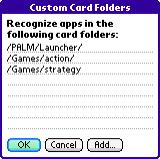
Some third party launchers, like TealDesktop, support storing apps in any folder on SD cards. When using one of these launchers, you can use the Custom Card Folder Screen to tell TealScan to search other folders for apps.
Appendix A – Standard BG Notifications
The following background notifications are defined and used by PalmOS, and are listed on the Background Process Info (BG Proc) screen:
'hots' HotSync has started
'sync' HotSync has finished
'tena' The antenna has been raised (Palm VII only)
'rstf' System reset is complete
'bozo' A user has pressed 'Forgotten Password' button in Security
'ssch' The system security state has changed
'time' The current time has been changed
'slpq' The device wants to go to sleep
'slp!' The device is going to sleep
'worm' The device is starting to power up
'lazy' The device has finished powered up and the screen is on
'scrd' The screen has changed color depth/format
'cbar' The menu command bar is being requested
'cncp' The Connection Panel settings have changed
'ecna' Something has been plugged into the external connector
'ecnd' Something has been unplugged from the external connector
'crdi' An external card has been inserted
'crdo' An external card has been ejected
'volm' A new card volume is now available (mounted)
'volu' A card volume is no longer available (unmounted)
hlpr' A command is being sent to the Phone App
'pose' PalmOS Internal use only
'locc' The system locale (language) has changed
'retk' The key buffer is full and a key was lost
'attn' Alert user of something using attention manager
'dbs-' A database has been deleted
'dbcr' A database has been created
'dbmn' A database has had properties changed
'dbdr' A database has been opened for write
'unlk' The device has been unlocked
'fone' A command is being sent to the phone app or an external phone
'neti' The network manager is calling registered applications
'-pdb' A protected database is about to be removed
'irda' An incoming IrDA frame is detected
'hpps' A stroke has been made in the graffiti area
'hvch' A virtual character stroke has been generated
'hede' A system input event has been dequeued
‘hidl' The system is about to go to sleep from inactivity
'hapl' A foreground application is about to launch
'hapq' A foreground application has quit
'hipe' The insertion point has been enabled in a text field
'hkbd' The system keyboard dialog has been requested
'scrs' The screen size has changed
'iaad' The text input area is about to be drawn
'iapd' The pen has been tapped in the text input area
'seld' The current day has been changed
'gsid' The input shift indicator is about to be drawn
Appendix B – Revision History
Version
1.10 – June 4, 2008
·
Added
option to "fix all" or "delete all" entries of a single
type in scan operation by selecting "info" for the type's scan header
·
Added
new scan tool to search memo database for and optionally fix unterminated
(corrupted) memos
·
Added
workaround for bug in TX to re-enable full screen mode icon in landscape mode
after system mistakenly disables it
·
Added
ability/preference option to manually select an alternate web browser
·
Added
support for automatically exempting applications from unlocked/unprotected
warnings due to unusual system hookup methods (e.g. TakePhone) if so listed in
the online database
·
Fixed
to keep PalmOS from locking virtual grafitti area (DIA) open after rotating
display
Version
1.00 – February 26, 2008
·
Initial
application release
Appendix C – Contact Info
TealScan by TealPoint Software
©2007-2008
All Rights Reserved.
TealPoint Software
454 Las Gallinas Ave #318
San Rafael, CA 94903-3618
We look forward to hearing from you.
Please visit us at www.tealpoint.com, or
email us at contact@tealpoint.com.
Appendix D – Registering
Registering allows you to use the program
past the 30 day expiration period and turns off registration reminders.
Currently, you may register by snail mail
or online with a credit card and a secured server from the store where you
downloaded the software. For the first
option, send the following information on a sheet of paper separate from your
payment.
·
Product Name
·
E-Mail Address (write clearly)
·
HotSync User ID (Pilot Name Required for
Passkey generation. It can be found on the main screen of the HotSync
application on the Pilot as "Welcome ________" or in the corner on a
PalmIII or higher)
·
Check (drawn off a US Bank) or Money Order
for ($19.95 US). No international
checks or money orders please.
Appendix E – Products
Visit us online for our complete product line, including:
SHORTCIRCUIT (
http://www.tealpoint.com/softshrt.htm )
A new twist on gameplay fused from your all time action puzzle favorite games, connect falling conduit pieces into explosive loops in this frantic race against the clock.
SUDOKUADDICT (
http://www.tealpoint.com/softsudo.htm )
Sudoku Addict brings to your handheld the addictive worldwide puzzle craze that has displaced crossword puzzles in many newspapers in Great Britain and Japan.
TEALAGENT (
http://www.tealpoint.com/softagnt.htm )
Get news, movie times, stock quotes, driving directions, web pages and more without need for a wireless connection. TealAgent fetches and formats web-based content for offline viewing.
TEALALIAS (
http://www.tealpoint.com/softalia.htm )
Free up memory and make the most of external expansion cards. Placeholder 'Alias' shortcut files automatically find, load, and launch apps and data from external SD cards, increasing free main memory.
TEALAUTO (
http://www.tealpoint.com/softauto.htm )
Track and graph automobile mileage, service, and expenses with TealAuto, the complete log book for your car or any vehicle. Extensive customization options and unmatched in features and functionality.
TEALBACKUP (
http://www.tealpoint.com/softback.htm )
Backup your valuable data with TealBackup, supporting manual and automatic backups to SD/MMC/CF cards and Memory Stick, backups through HotSync, and optional compression and encryption.
TEALDESKTOP (
http://www.tealpoint.com/softdesk.htm )
Launch applications with TealDesktop, the themed replacement for the standard system launcher screen with tabs, multiple card folders, drag and drop, and more
TEALDIET (
http://www.tealpoint.com/softdiet.htm )
Shape up your life with TealDiet, the diet, exercise, and personal tracking application for mobile devices. Lose weight, build more muscle, and live healthier with TealDiet.
TEALDOC ( http://www.tealpoint.com/softdoc.htm
)
Read, edit, and browse documents, Doc files, eBooks and text files with TealDoc, the enhanced doc reader. Extensive display and customization options; TealDoc is unmatched in features and usability.
TEALECHO (
http://www.tealpoint.com/softecho.htm )
Improve your Graffiti text input speed and accuracy, seeing what you write with TealEcho digital "ink". No more writing blind!
TEALGLANCE ( http://www.tealpoint.com/softglnc.htm )
See the time, date, upcoming appointments and todo items at power-up with TealGlance. The TealGlance pop-up utility and key guard comes up when you power up, letting you see your day "at a glance."
TEALINFO (
http://www.tealpoint.com/softinfo.htm )
Lookup postal rates, area codes, tip tables, schedules, airports, and info from hundreds of free TealInfo databases. Create you own mini-apps; a handheld reference library.
TEALLAUNCH (
http://www.tealpoint.com/softlnch.htm )
Launch applications instantly with the TealLaunch pop-up launcher and button/stroke-mapping utility. Map applications to button presses and pen swipes so you can get to your apps quickly.
TEALLOCK (
http://www.tealpoint.com/softlock.htm )
Secure and protect your handheld with TealLock, the automatic locking program with encryption and card support. TealLock has unmatched features and customization options for personal or corporate use.
TEALMAGNIFY (
http://www.tealpoint.com/softlens.htm )
Save your eyesight with TealMagnify, an ever-ready magnifying glass that works with most any program. TealMagnify lets you enlarge the screen for those times the text is too small to read.
TEALMASTER (
http://www.tealpoint.com/softmstr.htm )
Replace Hackmaster with TealMaster, the supercharged 100%-compatible system extensions manager. TealMaster adds enhanced stability, configuration and diagnostic features and PalmOS 5.0 hack emulation.
TEALMEAL (
http://www.tealpoint.com/softmeal.htm )
Save and recall your favorite restaurants with TealMeal, the personal restaurant database. With TealMeal's handy sorting and selection options, never ask "where to eat" again.
TEALMEMBRAIN (
http://www.tealpoint.com/softmemb.htm )
Stop crashes and monitor your memory use with TealMemBrain, the application stack stabilizer. TealMemBrain boosts your stack space on OS3 and OS4 handhelds, eliminating causes of system instability.
TEALMOVER (
http://www.tealpoint.com/softmovr.htm )
Beam, delete, rename, and copy files with TealMover, the file management utility for SD/CF/MS cards. TealMover lets you see, move, modify, hex edit, and delete individual files.
TEALMOVIE (
http://www.tealpoint.com/softmovi.htm )
Play and convert high-quality video and synchronized sound with the TealMovie multimedia system. TealMovie includes a handheld audio/movie player and a Windows AVI/MPEG/Quicktime converter program.
TEALNOTES (
http://www.tealpoint.com/softnote.htm )
Insert freehand graphics anywhere with TealNotes "sticky notes" for Palm OS. TealNotes can be inserted into memos, to-do lists, address book entries--almost anywhere you currently have editable text.
TEALPAINT (
http://www.tealpoint.com/softpnt.htm )
Paint, sketch, or draw with TealPaint, the all-in-one mobile graphics paint program and photo editor. Highlights include 25 tools, 32 patterns, 49 brushes, zoom, layers, undo, & JPEG/GIF/BMP support.
TEALPHONE ( http://www.tealpoint.com/softphon.htm )
Supercharge the address book with TealPhone, the contacts replacement with superior interface and options. Highlights include enhanced display, search, phone-dialing, groups, and linking.
TEALPRINT (
http://www.tealpoint.com/softprnt.htm )
Print text and graphics to IR, serial, and Windows printers with TealPrint. With numerous connection options, TealPrint, is the all-in-one text and graphic printing solution.
TEALSAFE (
http://www.tealpoint.com/softsafe.htm )
Store your passwords, credit cards, PIN numbers, and bank accounts in the TealSafe data wallet. With maximum security and encryption, TealSafe is a must for features and security.
TEALSCAN (
http://www.tealpoint.com/softscan.htm )
Keep your device stable, up-to-date, and running smoothly with TealScan, the comprehensive system utility for PalmOS handhelds
TEALSCRIPT (
http://www.tealpoint.com/softscrp.htm )
TealScript adds Graffiti text input to Treo and Centro smart phones. For devices that already support Graffiti, TealScript adds a trainable system that supports both multi-stroke and Graffiti-1.
TEALTRACKER (
http://www.tealpoint.com/softtrac.htm )
Track time and expenses with a fast, easy to use interface that requires minimal effort. Generate reports and export data to a spreadsheet. TealTracker is your personal time clock.
TEALTOOLS (
http://www.tealpoint.com/softtool.htm )
Improve productivity with TealTools pop-up Palm Desk Accessories. TealTools includes a popup calculator, clock/stopwatch, preferences panel, editing panel, memopad, and a file/backup manager.
Appendix F – Legal Notice
We at TealPoint Software are committed to
providing quality, easy-to-use software. However, this product is provided
without warranty and the user accepts full responsibility for any damages,
consequential or otherwise, resulting from its use.
This archive is freely redistributable,
provided it is made available only in its complete, unmodified form with no
additional files and for noncommercial purposes only. Any other use must have
prior written authorization from TealPoint Software.
Unauthorized commercial use includes, but
is not limited to:
§
A product for sale.
§
Accompanying a product for sale.
§
Accompanying a magazine, book or other
publication for sale.
§
Distribution with "Media",
"Copying" or other incidental costs.
§
Available for download with access or
download fees.
This program may be used on a trial basis
for 30 days. The program will continue to function afterwards. However, if
after this time you wish to continue using it, please register with us for the
nominal fee listed in the program.
Thank you.
CUSTOMER
LICENSE AGREEMENT
YOU
ARE ABOUT TO DOWNLOAD, INSTALL, OPEN OR USE PROPRIETARY SOFTWARE OWNED BY
TEALPOINT SOFTWARE, INC. CAREFULLY READ THE TERMS AND CONDITIONS OF THIS END
USER LICENSE BEFORE DOING SO, AND CLICK BELOW THAT YOU ACCEPT THESE TERMS.
1.
License. You are authorized to use the Software Product owned and developed by
TealPoint Software, Inc. on a single hand-held computing device on a trial
basis for thirty (30) days. If after 30 days you wish to continue using it, you
are required to register with TealPoint and pay the specified fee. This license
is not exclusive and may not be transferred. You may make one copy of the
Software for back-up and archival purposes only.
2.
Ownership. You acknowledge that the Software Product is the exclusive property
of TealPoint Software, Inc, which owns all copyright, trade secret, patent and
other proprietary rights in the Software Product.
3.
Restrictions. You may NOT: (a) decompile or reverse engineer the Software
Product; (b) copy (except as provided in 1 above) sell, distribute or commercially
exploit the Software product; or (c) transfer, assign or sublicense this
license.
4.
Disclaimer of Warranty and Liability. TEALPOINT MAKES NO WARRANTY, EXPRESS OR
IMPLIED, AS TO THE ACCURACY, COMPLETENESS OR FUNCTIONING OF THE LICENSED
SOFTWARE, INCLUDING WITHOUT LIMITATION, WARRANTIES OF MERCHANTABILITY OR OF
FITNESS FOR A PARTICULAR PURPOSE, ALL OF WHICH TEALPOINT DISCLAIMS. ALL
LIABILITY IS DISCLAIMED AND TEALPOINT ASSUMES NO RESPONSIBILITY OR LIABILITY
FOR LOSS OR DAMAGES OF ANY KIND, DIRECT OR INDIRECT, INCIDENTIAL, CONSEQUENTIAL
OR SPECIAL, ARISING OUT OF YOUR USE OF THE LICENSED SOFTWARE, EVEN IF ADVISED
OF THE POSSIBILITY THEREOF.
5.
Termination. You may terminate this Agreement at any time by destroying your
copy(ies) of the Software Product. The Agreement will also terminate if you do
not comply with any of its terms and conditions, at which time you are required
to destroy your copy(ies) of the Software Product and cease all use.
6.
Applicable Law. This Agreement is governed by the laws of the State of
California.