
Sudoku Addict User's Manual
Program Version 1.50
Last Updated: December 12, 2008
Table of Contents
Introduction
Contents
PalmOS Files (.ZIP Archive)
Program files:
Document files:
Windows Mobile Files (.EXE Installer)
Windows Desktop PC File (.EXE Program)
Installing
PALMOS
WINDOWS MOBILE
WINDOWS DESKTOP PC
Terms used in this document
Chapter 1 – Game Play
The Challenge
Starting a Game
Entering numbers
Hints
Save/Restore
Undo
Scoring
Full Screen Mode
Chapter 2 – Preferences
Chapter 3 – Strategy
Easy Puzzles (basic strategies)
Medium Puzzles (advanced strategies)
Hard Puzzles (sweat and tears)
Appendix A – Products
Appendix B –
Revision History
Appendix C – Contact Info
Appendix D – Registering
Legal Notice
Introduction
Thank you for trying Sudoku Addict
by TealPoint, the addictive puzzle numbers game for mobile devices.
Contents
PalmOS Files (.ZIP Archive)
PalmOS programs are distributed in a
compressed ZIP archive typically named TEALAUTO.ZIP that contains the following
files:
Program files:
TEALSUDO.PRC The
Sudoku Addict program file
TPSETUP.EXE Windows easy-installer program
Document files:
SUDODOC.PDF This
document in Adobe Acrobat (PDF) format
SUDODOC.HTM This
document in HTML format (sans images)
SUDODOC.PRC This
document in TealDoc format
REGISTER.HTM TealPoint
Registration form in HTML format
REGISTER.TXT TealPoint
Registration form in text format
Windows Mobile Files (.EXE Installer)
Windows Mobile programs are distributed in
an automatic EXE installer meant to be run on your desktop PC.
TEALSUDO_PPC_INSTALL.EXE The SudokuAddict Windows Installer
Windows Desktop PC File (.EXE Program)
Windows Desktop PC programs are
distributed as a plain EXE file that you can save to your desktop and run
directly.
TEALSUDO.EXE The SudokuAddict Desktop PC
program
Installing
PALMOS
From Windows
(automatic install)
On a Windows PC you can also use quick
setup installer by double clicking on the TPSETUP.EXE installer program,
and following the on screen prompts.
From All Systems
(manual)
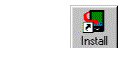
Use the Palm Installer in the Palm
Desktop to install the program file TEALSUDO.PRC.
Instructions on how to use the Palm
Installer are in the handbook that came with your Treo, Palm, Pilot,
PalmPilot, or WorkPad. You can find the
installer either as a stand-alone program in your Palm install folder,
in the Windows Start Menu with the other Palm programs, or in the Palm
Desktop program as an icon (called Install or Quick Install)
along the left-hand side.
Optional
Documentation
You can also optionally install a handheld
version of this documentation. This manual is provided in this archive as the
PalmPilot document SUDODOC.PRC. To
read it, install it using the Palm Install Tool and read it with a Palm doc
reader program like TealDoc.
WINDOWS MOBILE
Connect your handheld to your desktop PC,
then run TEALSUDO_PPC_INSTALL.EXE on your PC and follow the on-screen prompts..
WINDOWS DESKTOP PC
No installation is necessary. Save the TEALSUDO.EXE to a convenient
location on your Desktop or other location.
Run it by double-clicking on it.
If you want Start Menu shortcuts, you can
create these manually by right-clicking on the app and using the Windows Create
Shortcut menu.
When the program is first run, the program
will create a new folder in your My Documents directory with the same
name as the .EXE file. This is where
the program’s data files are stored.
Terms used in this document
Hardware Buttons:
The four physical buttons (e.g.
date, address, todo, and memo) typically located in a row at the bottom of your
handheld
Scroll Up/Down Buttons:
The physical rocker switch at the
bottom center of the handheld
Five-way control:
On newer handhelds, a 5-way
control replaces the scroll up/down buttons, adding left and right movement and
a center select button.
Graffiti:
The special letter-like symbols
you write to enter text with your stylus.
Graffiti Entry Area:
The rectangular area at the bottom
of the display screen where you can write letters in graffiti.
Silkscreen Buttons:
The four printed circular tap
areas (Home, Menu, Calculator, and Find) to the left and right of the graffiti
drawing area.
Menus:
The drop-down menus you get when
tapping on the silkscreen menu button, or tap on the title bar (if present) on
a device running PalmOS 3.5 or higher.
Chapter 1 – Game Play
![]()
Meaning 'single number' in Japanese, Sudoku (or 'Su Doku') are
simple but highly addictive puzzles that have displaced crossword puzzles in
many newspapers in Japan and Great Britain.
Sudoku Addict by TealPoint brings this phenomenon to your handheld, adding intuitive
controls, handy annotation features, and powerful puzzle-solving capabilities.
The Challenge
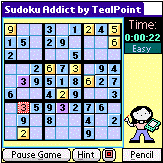
Sudoku is played on a deceivingly simple board. Numbers are written into a square 9x9 grid
that is subdivided into nine 3x3 boxes.
To win, simply fill in the
blank cells so that every row, column, and 3x3 box contains each of the digits
1-9 exactly one time, with no duplicates or missing numbers.
Starting a Game
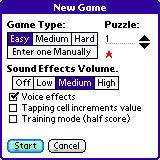
To start a game, select the “New Game” button on the main
screen. The New Game
window will open.
Game Type
Choose
a puzzle difficulty level: Easy, Medium, or Hard. Different puzzle difficulties require potentially different
strategies (covered in the next chapter) to solve. The toughest puzzles have a 5-star difficult rating, while all
Easy puzzles are only one-star in difficulty.
Medium puzzles range from two to three stars.
Manual Puzzles
If you
want to play a puzzle from another source, say a newspaper or puzzle book, you
can even choose the “Manual” option, which lets you start with a completely
blank screen. You can even use the
“Solve” option (below) with puzzles you’ve entered manually.
Puzzle Number
You can
also specify a particular puzzle to play by puzzle number (from 1-1000) which
lets you come back to challenge a friend with the same given puzzle at a future
date.
Sound Effects Volume
Sets
the volume level used for sound effects
Voice Effects
Sets whether
“Heather”, the on-screen assistant, speaks to you.
Tapping Cell Increments Value
By
default, tapping on a cell opens up a number pad allowing you to enter numbers
in “ink” or “pencil” (explained below).
If this option is enabled, repeatedly tapping on a cell simply increments
the contents of the selected cell instead, erasing it to blank after the number
nine.
Training Mode
Enables
training mode, explained below.
Entering numbers
Enter numbers by tapping cells
with the pen or selecting them with your device’s 5-way navigator control (if
present).
PalmOS: a popup number pad will
appear allowing you to choose what number to go into the cell. Foleo: a dual-purpose ink/pencil pad is
always on screen.
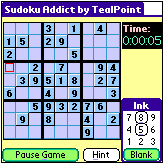
Training Mode
If you
started the game in Training Mode, SudokuAddict will help by
eliminating conflicting choices for you. This makes the game much easier to
play while you’re still learning the strategy.
You can’t turn Training Mode on or off once a game has started,
however, and there is a point penalty equal to one-half of your base score for
using Training Mode.
PalmOS:
the number pad will appear with only valid (non-conflicting) choices
boxed.
Foleo:
valid choices are automatically show in the active square
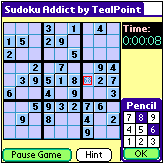
Pencil
Entry
When
you’re not sure what should go into a cell, you can also add annotations to a
cell to help you figure out the answer.
Marks like this are traditionally used to help remember possible
contents for a specific cell.
PalmOS: Just tap on a cell after selecting the
“Pencil” pushbutton in the lower right corner of the screen. A number pad will appear, but this time you
can select multiple numbers, allowing as many small numbers to display in the
cell as can fit with the current cell size.
Keyboard
Shortcuts
It’s
also possible to enter numbers using a device keyboard or Graffiti. Simply enter a number to be placed in the
cell. In ink mode, the number
will be placed in the cell, replacing any current contents. In pencil mode, the number will
either be added to the cell or removed if it already exists.
To
clear the contents of a cell, enter a backspace. To change its current contents from pencil to/from ink, enter a
space. When going from pencil to ink,
if more than one number is present, the lowest selected number will be chosen
as the inked number.
Hints
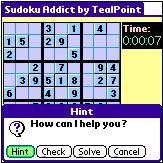
If you
get stuck playing a puzzle, you can select the Hint button to get
help. Choose from the following
options:
Hint
– reveal a single tile that can be deduced
from the other numbers on the board using simple strategies.
Check
– check whether the current tile values
leave the board in a solvable state, or whether a mistake has been made
somewhere.
Solve – completely solve the puzzle and end the game.
If you
solve the puzzle a Swap button will appear that lets you toggle back and
forth between the solution and the last state of the board.
A
2000-point penalty will be subtracted from your score for every hint you get,
and no high score will be awarded if you using the Solve option.
NOTE:
If you have entered an incorrect number on the board the current
puzzle may not be solvable until your correct the error. Hints are also based on the current board
contents, so a returned hint may not be part of the correct answer if you’ve
entered incorrect numbers.
Save/Restore
While
playing a game, you may save the current state of the board at any time by
using the “Save Board” drop down menu.
You can then later “Restore” to this point later if you make a
mistake. This feature is invaluable
when solving Hard difficulty puzzles that require some guesswork to
complete, but you can only save and restore boards from within the same game.
Undo
Choose
the “Undo last move” menu to reverse recent changes to the board one cell at a
time. You can backup up to 50 changes
from your last move.
Scoring
Base
scoring is awarded for the fastest completion.
A bonus 2x or 3x multiplier is then given respectively for 'Medium' and
'Hard' difficulty puzzles. If you
played in Training Mode, a penalty will be assessed equal to 50% of your
score. Finally, a 2000-point penalty is
subtracted from the final score for every 'Hint' or ‘Check’ requested and given
during the game.
The
maximum total score is 100000 points (hard difficulty done instantly with no
hints and not in Training Mode).
Full Screen Mode
![]()
To
enter Full Screen Mode, select Toggle Full Screen from the
application drop-down menu, or select the full screen mode icon, which is
present if there is sufficient space left over after including other controls. (New in 1.50)
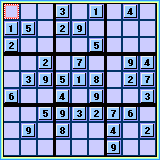
In Full Screen Mode, the playing board is enlarged to the
largest possible size. If there is
sufficient space, scoring, timers, and buttons will appear either below or to
the right of the game board depending on whether you are running in a landscape
or portrait orientation.
NOTE: On square displays, the
game board will effectively occupy the entire display, requiring that you use your
device menu button and drop-down menus to start and stop games, request hints,
or exit Full Screen Mode.
Chapter 2 – Preferences
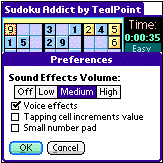
Use the Preferences screen, accessible from a drop-down menu, to
change the following settings:
Sound Effects Volume
Sets
the volume level used for sound effects
Voice Effects
Sets whether
“Heather”, the on-screen assistant, speaks to you.
Tapping Cell Increments Value
By
default, tapping on a cell opens up a number pad allowing you to enter numbers
in “ink” or “pencil” (explained below).
If this option is enabled, repeatedly tapping on a cell simply increments
the contents of the selected cell instead, erasing it to blank after the number
nine.
Small Number Pad
Enables
use of smaller popup number pads,
obscuring less of the display when they are open. (New in 1.50)
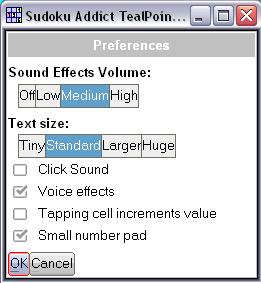
Text Size
Allows
you to set the global text size used in the program. For good results, the largest font sizes require a device with a sufficiently
large display.
Windows
Mobile and Windows PC only (New in 1.50)
Click Sound
Allows
you to disable the system “click” sound associated with control navigation.
Windows Mobile and Windows PC only (New in 1.50)
Chapter 3 – Strategy
To figure out what numbers go
where, use logic, perseverance, and for 'hard' puzzles a little methodical
trial and error.
Easy Puzzles (basic strategies)
Basic
strategy consists of 'looking for the ones'.
Examine every row, column, or box, looking for digits needed to make it
complete. Look for instances where a
missing digit can only go into one blank space because the other possibilities
would conflict with a neighboring row, column, or box.
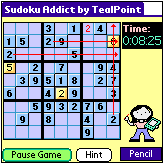
For
instance, in the example pictured, we know that the 3x3 box in the upper right
must contain the number “2”. Using a
process of elimination, we can locate the “2” in the upper left corner of this
box, because the other five blank cells would conflict with twos in other rows
or columns.
You can
also use the inverse of this method:
narrowing down blank cells to one number because all other possible
values for that cell would cause conflict.
'Easy' puzzles can be solved with basic strategies like these.
Medium Puzzles (advanced strategies)
More
advanced logic is sometimes needed to solve 'Medium' difficulty puzzles. These involve deducing cell values based on
the possible contents of neighboring blank cells.

Twins
and Triplets
One
advanced strategy is to find “Twins” and “Triplets”. For instance, in the example pictured, we know that the 3x3 box
in the upper right must contain the number “6”. Using neighboring rows and columns, however, we are only able to
eliminate the two cells stacked vertically in the middle of the box.
We can
get more information, however, if we also look at the 3x3 box below in the
middle right. This box also needs a “6”
and using basic strategy we can narrow down the possibilities two one of two
spaces in the left column of this box.
Since either of these locations would conflict with the first column in
the upper left box, we can strike out that column from that box and locate the
“6” in the lower right cell.
Hidden
Pairs and Triplets
Another
advance strategy, “Hidden Pairs” and “Hidden Triplets” involves finding a
subset of cells in a row, column, or box that are the only possibilities for an
equal number of missing numbers.
For
instance, imagine you have a row that has a fair number of missing
numbers. Two of the numbers are, say,
3, and 8, and there are exactly two cells left that can either contain the 3 or
the 8. There are still other empty
cells in the row, but none of them can contain either a 3 or an 8.
To help
in this example, let’s introduce some simple markings often used to by Sudoku
enthusiasts. When solving a newspaper
puzzle, it’s common to use a pencil to write small numbers into unknown
cells. These numbers are reminders for
what numbers might go into each cell.
As more logic is applied, these small numbers can be progressively
erased or crossed out. When only one
remains in a cell, that’s the contents that must go there.
In this
example, the row might look something like this:
[ 9 ] [ 45 ] [945 ] [ 2
] [ 38 ] [ 59 ] [1378] [ 74 ]
Since
you have two empty cells that can hold two missing numbers, then one of the
cells must contain the 3, and the other must contain the 8. Even if you don’t know which is which, you
know that no other number can go into either cell, which can narrow down the
possible locations for all other missing numbers in that row.
[ 9 ] [ 45 ] [945 ] [ 2
] [ 38 ] [ 59 ] [ 38 ] [ 74 ]
Knowing
this lets us determine the contents of the last cell in the row, as it’s the
only place left for a “7”.
Matching
Pairs and Triplets
A more
complex advanced strategy, and one that is a little tough to illustrate, it
that of “Matching Pairs” and “Matching Triplets”. These can be applied when a number of cells in a row, column,
have no other possibilities beyond a matching count of missing numbers.
For
example:
[ 9 ] [ 45 ] [ 12 ] [ 276 ] [ 25 ] [ 8 ] [125 ] [ 74 ]
In this
row, three cells (third, fifth, and seventh from the left) have been narrowed
down to possibilities of exactly three numbers: the digits 1,2, and 5. None of these cells can contain any numbers
other than 1, 2, or 5, so we know that no other cell can contain any of these
numbers, and we can simplify the possibilities to:
[ 9 ] [ 4 ] [ 12
] [ 76 ] [ 25 ] [
8 ] [125 ] [ 74 ]
Hard Puzzles (sweat and tears)
While
not considered true “Sudoku” by hardcore enthusiasts, hard puzzles add an extra
dimention of difficulty beyond traditional Sudoku. They cannot usually be solved by logic alone, and instead require
some guesswork to complete. This means
that you must take an educated guess, and play forward with the puzzle until
you either complete it or determine that it is unsolvable with the guess you
made. If the latter, you must undo back
to the point of your guess and make a different guess.
Appendix A – Products
Products Visit us online
for our complete product line, including:
SHORTCIRCUIT ( http://www.tealpoint.com/softshrt.htm )
A new twist on gameplay fused from your all time action puzzle favorite games,
connect falling conduit pieces into explosive loops in this frantic race
against the clock.
SUDOKUADDICT ( http://www.tealpoint.com/softsudo.htm )
Sudoku Addict brings to your handheld the addictive worldwide puzzle craze that
has displaced crossword puzzles in many newspapers in Great Britain and Japan.
TEALAGENT ( http://www.tealpoint.com/softagnt.htm )
Get news, movie times, stock quotes, driving directions, web pages and more
without need for a wireless connection. TealAgent fetches and formats web-based
content for offline viewing.
TEALALIAS ( http://www.tealpoint.com/softalia.htm )
Free up memory and make the most of external expansion cards. Placeholder 'Alias'
shortcut files automatically find, load, and launch apps and data from external
SD cards, increasing free main memory.
TEALAUTO ( http://www.tealpoint.com/softauto.htm )
Save fuel and track automobile mileage, service, and expenses with TealAuto, the
complete log book for your car or any vehicle. Unmatched in features and
functionality.
TEALBACKUP ( http://www.tealpoint.com/softback.htm )
Backup your valuable data with TealBackup, supporting manual and automatic
backups to SD/MMC/CF cards and Memory Stick, backups through HotSync, and
optional compression and encryption.
TEALDESKTOP ( http://www.tealpoint.com/softdesk.htm )
Launch applications with TealDesktop, the themed replacement for the standard
system launcher screen with tabs, multiple card folders, drag and drop, and
more
TEALDIET ( http://www.tealpoint.com/softdiet.htm )
Shape up your life with TealDiet, the diet, exercise, and personal tracking
application for mobile devices. Lose weight, build more muscle, and live
healthier with TealDiet.
TEALDOC ( http://www.tealpoint.com/softdoc.htm )
Read, edit, and browse documents, Doc files, eBooks and text files with
TealDoc, the enhanced doc reader. Extensive display and customization options;
TealDoc is unmatched in features and usability.
TEALECHO ( http://www.tealpoint.com/softecho.htm )
Improve your Graffiti text input speed and accuracy, seeing what you write with
TealEcho digital "ink". No more writing blind!
TEALGLANCE ( http://www.tealpoint.com/softglnc.htm )
See the time, date, upcoming appointments and todo items at power-up with
TealGlance. The TealGlance pop-up utility and key guard comes up when you power
up, letting you see your day "at a glance."
TEALINFO ( http://www.tealpoint.com/softinfo.htm )
Lookup postal rates, area codes, tip tables, schedules, airports, and info from
hundreds of free TealInfo databases. Create you own mini-apps; a handheld
reference library.
TEALLAUNCH ( http://www.tealpoint.com/softlnch.htm )
Launch applications instantly with the TealLaunch pop-up launcher and
button/stroke-mapping utility. Map applications to button presses and pen
swipes so you can get to your apps quickly.
TEALLOCK ( http://www.tealpoint.com/softlock.htm )
Secure and protect your handheld with TealLock, the automatic locking program
with encryption and card support. TealLock has unmatched features and
customization options for personal or corporate use.
TEALMAGNIFY ( http://www.tealpoint.com/softlens.htm )
Save your eyesight with TealMagnify, an ever-ready magnifying glass that works
with most any program. TealMagnify lets you enlarge the screen for those times
the text is too small to read.
TEALMASTER ( http://www.tealpoint.com/softmstr.htm )
Replace Hackmaster with TealMaster, the supercharged 100%-compatible system
extensions manager. TealMaster adds enhanced stability, configuration and
diagnostic features and PalmOS 5.0 hack emulation.
TEALMEAL ( http://www.tealpoint.com/softmeal.htm )
Save and recall your favorite restaurants with TealMeal, the personal
restaurant database. With TealMeal's handy sorting and selection options, never
ask "where to eat" again.
TEALMEMBRAIN ( http://www.tealpoint.com/softmemb.htm )
Stop crashes and monitor your memory use with TealMemBrain, the application
stack stabilizer. TealMemBrain boosts your stack space on OS3 and OS4
handhelds, eliminating causes of system instability.
TEALMOVER ( http://www.tealpoint.com/softmovr.htm )
Beam, delete, rename, and copy files with TealMover, the file management
utility for SD/CF/MS cards. TealMover lets you see, move, modify, hex edit, and
delete individual files.
TEALMOVIE ( http://www.tealpoint.com/softmovi.htm )
Play and convert high-quality video and synchronized sound with the TealMovie
multimedia system. TealMovie includes a handheld audio/movie player and a
Windows AVI/MPEG/Quicktime converter program.
TEALNOTES ( http://www.tealpoint.com/softnote.htm )
Insert freehand graphics anywhere with TealNotes "sticky notes" for
Palm OS. TealNotes can be inserted into memos, to-do lists, address book
entries--almost anywhere you currently have editable text.
TEALPAINT ( http://www.tealpoint.com/softpnt.htm )
Paint, sketch, or draw with TealPaint, the all-in-one mobile graphics paint
program and photo editor. Highlights include 25 tools, 32 patterns, 49 brushes,
zoom, layers, undo, & JPEG/GIF/BMP support.
TEALPHONE ( http://www.tealpoint.com/softphon.htm )
Supercharge the address book with TealPhone, the contacts replacement with
superior interface and options. Highlights include enhanced display, search,
phone-dialing, groups, and linking.
TEALPRINT ( http://www.tealpoint.com/softprnt.htm )
Print text and graphics to IR, serial, and Windows printers with TealPrint.
With numerous connection options, TealPrint, is the all-in-one text and graphic
printing solution.
TEALSAFE (
http://www.tealpoint.com/softsafe.htm )
Store your passwords, credit cards, PIN numbers, and bank accounts in the
TealSafe data wallet. With maximum security and encryption, TealSafe is a must
for features and security.
TEALSCAN ( http://www.tealpoint.com/softscan.htm )
Keep your PDA or Smartphone healthy, clean, and fast with TealScan, the system
maintenance utility. Use TealScan to fix crashes, find updates, and keep your
device running smoothly and efficiently.
TEALSCRIPT ( http://www.tealpoint.com/softscrp.htm )
TealScript adds Graffiti text input to Treo and Centro smart phones. For
devices that already support Graffiti, TealScript adds a trainable system that
supports both multi-stroke and Graffiti-1.
TEALTRACKER ( http://www.tealpoint.com/softtrac.htm )
Track time and expenses with a fast, easy to use interface that requires
minimal effort. Generate reports and export data to a spreadsheet. TealTracker
is your personal time clock.
TEALTOOLS ( http://www.tealpoint.com/softtool.htm )
Improve productivity with TealTools pop-up Palm Desk Accessories. TealTools
includes a popup calculator, clock/stopwatch, preferences panel, editing panel,
memopad, and a file/backup manager.
Appendix B – Revision History
Version
1.50 - December 12, 2008
·
Added new optional larger keypads for number entry
·
Added new optional full screen mode
·
Improved layout intelligence to take advantage of larger
displays
·
Improved redraw speed and responsiveness
·
Fixed unnecessary screen flashes during refreshing
Version
1.18 – July 11, 2006
·
Added support for using keyboard/graffiti to enter numbers
into cells ('1'-'9')
·
Added support for using keyboard/graffiti to clear cells
(backspace)
·
Added support for using keyboard/graffiti to toggle cells
between ink/pencil (space)
·
Added 'swap' button to toggle board to/from previous state
after solving
·
Added option to solve puzzle from start if not solvable from
current state
·
Added highlighting of cells differing from solution when
solved from start
·
Fixed minor drawing glitches drawing game board border when
using 5-way nav
·
Improved 5-way navigation to select cell after tapping on
with pen
Version
1.16 – November 11, 2005
·
Fixed intermittent rare crashes on Treo 650 when tapping on
tile space
Version
1.15 – November 2, 2005
·
Added menu option to clear high scores
·
Added support for new Palm Z22 handheld
·
Added fix to workaround to prevent crashes due to bug in
system sound library on Zire31 and Tungsten T3
·
Fixed odd entries in default high scores
Version
1.03 – August 12, 2005
·
Added cancel button to pencil/ink keypads
·
Increased maximum pencil count to 6 digits
·
Darkened pencil marks for easier reading on light displays
·
Fixed saving of game when switching applications on pause
screen
Version
1.02 – August 11, 2005
·
Fixed ability to undo cells to blank when entering manual
puzzle
Version
1.01 – August 4, 2005
·
Updated manually entered games to display initial tiles as
unchangeable
·
Improved 5-way highlighting from drawing on game board when
game is not in progress
Version
1.00 – August 1, 2005
·
Initial Release
Appendix C – Contact Info
Sudoku Addict by TealPoint
Software
©2005-2008 All Rights Reserved.
TealPoint Software
Sudoku Addict
454 Las Gallinas Ave #318
San Rafael, CA 94903-3618
We look forward to hearing from
you.
Please visit us at www.tealpoint.com,
or email us at support@tealpoint.com.
Appendix D – Registering
Registering allows you to use
the program past the 30 day expiration period and turns off registration
reminders.
Currently, you may register by
snail mail or online with a credit card and a secured server from the store
where you downloaded the software. For
the first option, send the following information on a sheet of paper separate
from your payment.
·
Product Name
·
E-Mail Address
·
Device ID (HotSync Name for
PalmOS, Owner/Network Name for WinMo, or Windows Computer Name for Windows PC)
·
Check (drawn off a US Bank) or
Money Order for ($14.95 US). No
international checks or money orders please.
Legal Notice
We at TealPoint Software are committed to providing quality,
easy-to-use software. However, this product is provided without warranty and
the user accepts full responsibility for any damages, consequential or
otherwise, resulting from its use.
This archive is freely redistributable, provided it is made
available only in its complete, unmodified form with no additional files and
for noncommercial purposes only. Any other use must have prior written
authorization from TealPoint Software.
Unauthorized commercial use includes, but is not limited to:
§
A product for sale.
§
Accompanying a product for sale.
§
Accompanying a magazine, book or other publication for sale.
§
Distribution with "Media", "Copying" or
other incidental costs.
§
Available for download with access or download fees.
This program may be used on a trial basis for 30 days. The
program will continue to function afterwards. However, if after this time you
wish to continue using it, please register with us for the nominal fee listed
in the program.
CUSTOMER
LICENSE AGREEMENT
YOU ARE ABOUT TO DOWNLOAD,
INSTALL, OPEN OR USE PROPRIETARY SOFTWARE OWNED BY TEALPOINT SOFTWARE, INC.
CAREFULLY READ THE TERMS AND CONDITIONS OF THIS END USER LICENSE BEFORE DOING
SO, AND CLICK BELOW THAT YOU ACCEPT THESE TERMS.
1. License. You are authorized
to use the Software Product owned and developed by TealPoint Software, Inc. on
a single hand-held computing device on a trial basis for thirty (30) days. If
after 30 days you wish to continue using it, you are required to register with
TealPoint and pay the specified fee. This license is not exclusive and may not
be transferred. You may make one copy of the Software for back-up and archival
purposes only.
2. Ownership. You acknowledge that
the Software Product is the exclusive property of TealPoint Software, Inc,
which owns all copyright, trade secret, patent and other proprietary rights in
the Software Product.
3. Restrictions. You may NOT:
(a) decompile or reverse engineer the Software Product; (b) copy (except as
provided in 1 above) sell, distribute or commercially exploit the Software
product; or (c) transfer, assign or sublicense this license.
4. Disclaimer of Warranty and
Liability. TEALPOINT MAKES NO WARRANTY, EXPRESS OR IMPLIED, AS TO THE ACCURACY,
COMPLETENESS OR FUNCTIONING OF THE LICENSED SOFTWARE, INCLUDING WITHOUT
LIMITATION, WARRANTIES OF MERCHANTABILITY OR OF FITNESS FOR A PARTICULAR
PURPOSE, ALL OF WHICH TEALPOINT DISCLAIMS. ALL LIABILITY IS DISCLAIMED AND
TEALPOINT ASSUMES NO RESPONSIBILITY OR LIABILITY FOR LOSS OR DAMAGES OF ANY
KIND, DIRECT OR INDIRECT, INCIDENTIAL, CONSEQUENTIAL OR SPECIAL, ARISING OUT OF
YOUR USE OF THE LICENSED SOFTWARE, EVEN IF ADVISED OF THE POSSIBILITY THEREOF.
5. Termination. You may terminate
this Agreement at any time by destroying your copy(ies) of the Software
Product. The Agreement will also terminate if you do not comply with any of its
terms and conditions, at which time you are required to destroy your copy(ies)
of the Software Product and cease all use.
6. Applicable Law. This
Agreement is governed by the laws of the State of California.